github.com/brahmaroutu/docker@v1.2.1-0.20160809185609-eb28dde01f16/docs/userguide/storagedriver/aufs-driver.md (about) 1 <!--[metadata]> 2 +++ 3 title = "AUFS storage driver in practice" 4 description = "Learn how to optimize your use of AUFS driver." 5 keywords = ["container, storage, driver, AUFS "] 6 [menu.main] 7 parent = "engine_driver" 8 +++ 9 <![end-metadata]--> 10 11 # Docker and AUFS in practice 12 13 AUFS was the first storage driver in use with Docker. As a result, it has a 14 long and close history with Docker, is very stable, has a lot of real-world 15 deployments, and has strong community support. AUFS has several features that 16 make it a good choice for Docker. These features enable: 17 18 - Fast container startup times. 19 - Efficient use of storage. 20 - Efficient use of memory. 21 22 Despite its capabilities and long history with Docker, some Linux distributions 23 do not support AUFS. This is usually because AUFS is not included in the 24 mainline (upstream) Linux kernel. 25 26 The following sections examine some AUFS features and how they relate to 27 Docker. 28 29 ## Image layering and sharing with AUFS 30 31 AUFS is a *unification filesystem*. This means that it takes multiple 32 directories on a single Linux host, stacks them on top of each other, and 33 provides a single unified view. To achieve this, AUFS uses a *union mount*. 34 35 AUFS stacks multiple directories and exposes them as a unified view through a 36 single mount point. All of the directories in the stack, as well as the union 37 mount point, must all exist on the same Linux host. AUFS refers to each 38 directory that it stacks as a *branch*. 39 40 Within Docker, AUFS union mounts enable image layering. The AUFS storage driver 41 implements Docker image layers using this union mount system. AUFS branches 42 correspond to Docker image layers. The diagram below shows a Docker container 43 based on the `ubuntu:latest` image. 44 45 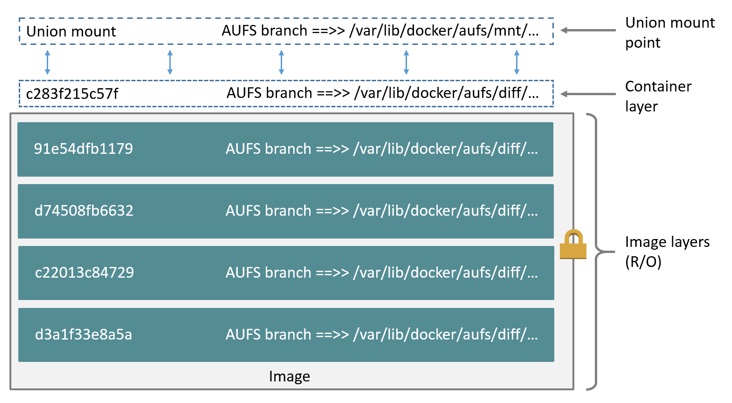 46 47 This diagram shows that each image layer, and the container layer, is 48 represented in the Docker hosts filesystem as a directory under 49 `/var/lib/docker/`. The union mount point provides the unified view of all 50 layers. As of Docker 1.10, image layer IDs do not correspond to the names of 51 the directories that contain their data. 52 53 AUFS also supports the copy-on-write technology (CoW). Not all storage drivers 54 do. 55 56 ## Container reads and writes with AUFS 57 58 Docker leverages AUFS CoW technology to enable image sharing and minimize the 59 use of disk space. AUFS works at the file level. This means that all AUFS CoW 60 operations copy entire files - even if only a small part of the file is being 61 modified. This behavior can have a noticeable impact on container performance, 62 especially if the files being copied are large, below a lot of image layers, 63 or the CoW operation must search a deep directory tree. 64 65 Consider, for example, an application running in a container needs to add a 66 single new value to a large key-value store (file). If this is the first time 67 the file is modified, it does not yet exist in the container's top writable 68 layer. So, the CoW must *copy up* the file from the underlying image. The AUFS 69 storage driver searches each image layer for the file. The search order is from 70 top to bottom. When it is found, the entire file is *copied up* to the 71 container's top writable layer. From there, it can be opened and modified. 72 73 Larger files obviously take longer to *copy up* than smaller files, and files 74 that exist in lower image layers take longer to locate than those in higher 75 layers. However, a *copy up* operation only occurs once per file on any given 76 container. Subsequent reads and writes happen against the file's copy already 77 *copied-up* to the container's top layer. 78 79 ## Deleting files with the AUFS storage driver 80 81 The AUFS storage driver deletes a file from a container by placing a *whiteout 82 file* in the container's top layer. The whiteout file effectively obscures the 83 existence of the file in the read-only image layers below. The simplified 84 diagram below shows a container based on an image with three image layers. 85 86 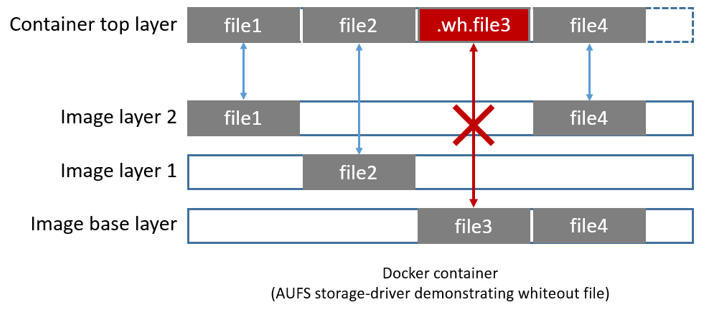 87 88 The `file3` was deleted from the container. So, the AUFS storage driver placed 89 a whiteout file in the container's top layer. This whiteout file effectively 90 "deletes" `file3` from the container by obscuring any of the original file's 91 existence in the image's read-only layers. This works the same no matter which 92 of the image's read-only layers the file exists in. 93 94 ## Configure Docker with AUFS 95 96 You can only use the AUFS storage driver on Linux systems with AUFS installed. 97 Use the following command to determine if your system supports AUFS. 98 99 $ grep aufs /proc/filesystems 100 101 nodev aufs 102 103 This output indicates the system supports AUFS. Once you've verified your 104 system supports AUFS, you can must instruct the Docker daemon to use it. You do 105 this from the command line with the `dockerd` command: 106 107 $ sudo dockerd --storage-driver=aufs & 108 109 110 Alternatively, you can edit the Docker config file and add the 111 `--storage-driver=aufs` option to the `DOCKER_OPTS` line. 112 113 # Use DOCKER_OPTS to modify the daemon startup options. 114 DOCKER_OPTS="--storage-driver=aufs" 115 116 Once your daemon is running, verify the storage driver with the `docker info` 117 command. 118 119 $ sudo docker info 120 121 Containers: 1 122 Images: 4 123 Storage Driver: aufs 124 Root Dir: /var/lib/docker/aufs 125 Backing Filesystem: extfs 126 Dirs: 6 127 Dirperm1 Supported: false 128 Execution Driver: native-0.2 129 ...output truncated... 130 131 The output above shows that the Docker daemon is running the AUFS storage 132 driver on top of an existing `ext4` backing filesystem. 133 134 ## Local storage and AUFS 135 136 As the `dockerd` runs with the AUFS driver, the driver stores images and 137 containers within the Docker host's local storage area under 138 `/var/lib/docker/aufs/`. 139 140 ### Images 141 142 Image layers and their contents are stored under 143 `/var/lib/docker/aufs/diff/`. With Docker 1.10 and higher, image layer IDs do 144 not correspond to directory names. 145 146 The `/var/lib/docker/aufs/layers/` directory contains metadata about how image 147 layers are stacked. This directory contains one file for every image or 148 container layer on the Docker host (though file names no longer match image 149 layer IDs). Inside each file are the names of the directories that exist below 150 it in the stack 151 152 The command below shows the contents of a metadata file in 153 `/var/lib/docker/aufs/layers/` that lists the three directories that are 154 stacked below it in the union mount. Remember, these directory names do no map 155 to image layer IDs with Docker 1.10 and higher. 156 157 $ cat /var/lib/docker/aufs/layers/91e54dfb11794fad694460162bf0cb0a4fa710cfa3f60979c177d920813e267c 158 159 d74508fb6632491cea586a1fd7d748dfc5274cd6fdfedee309ecdcbc2bf5cb82 160 c22013c8472965aa5b62559f2b540cd440716ef149756e7b958a1b2aba421e87 161 d3a1f33e8a5a513092f01bb7eb1c2abf4d711e5105390a3fe1ae2248cfde1391 162 163 The base layer in an image has no image layers below it, so its file is empty. 164 165 ### Containers 166 167 Running containers are mounted below `/var/lib/docker/aufs/mnt/<container-id>`. 168 This is where the AUFS union mount point that exposes the container and all 169 underlying image layers as a single unified view exists. If a container is not 170 running, it still has a directory here but it is empty. This is because AUFS 171 only mounts a container when it is running. With Docker 1.10 and higher, 172 container IDs no longer correspond to directory names under 173 `/var/lib/docker/aufs/mnt/<container-id>`. 174 175 Container metadata and various config files that are placed into the running 176 container are stored in `/var/lib/docker/containers/<container-id>`. Files in 177 this directory exist for all containers on the system, including ones that are 178 stopped. However, when a container is running the container's log files are 179 also in this directory. 180 181 A container's thin writable layer is stored in a directory under 182 `/var/lib/docker/aufs/diff/`. With Docker 1.10 and higher, container IDs no 183 longer correspond to directory names. However, the containers thin writable 184 layer still exists under here and is stacked by AUFS as the top writable layer 185 and is where all changes to the container are stored. The directory exists even 186 if the container is stopped. This means that restarting a container will not 187 lose changes made to it. Once a container is deleted, it's thin writable layer 188 in this directory is deleted. 189 190 ## AUFS and Docker performance 191 192 To summarize some of the performance related aspects already mentioned: 193 194 - The AUFS storage driver is a good choice for PaaS and other similar use-cases 195 where container density is important. This is because AUFS efficiently shares 196 images between multiple running containers, enabling fast container start times 197 and minimal use of disk space. 198 199 - The underlying mechanics of how AUFS shares files between image layers and 200 containers uses the systems page cache very efficiently. 201 202 - The AUFS storage driver can introduce significant latencies into container 203 write performance. This is because the first time a container writes to any 204 file, the file has be located and copied into the containers top writable 205 layer. These latencies increase and are compounded when these files exist below 206 many image layers and the files themselves are large. 207 208 One final point. Data volumes provide the best and most predictable 209 performance. This is because they bypass the storage driver and do not incur 210 any of the potential overheads introduced by thin provisioning and 211 copy-on-write. For this reason, you may want to place heavy write workloads on 212 data volumes. 213 214 ## Related information 215 216 * [Understand images, containers, and storage drivers](imagesandcontainers.md) 217 * [Select a storage driver](selectadriver.md) 218 * [Btrfs storage driver in practice](btrfs-driver.md) 219 * [Device Mapper storage driver in practice](device-mapper-driver.md)