github.com/4thel00z/pcopy@v0.0.0-20230830212547-a1758a3a86bc/README.md (about) 1 # pcopy 2 3 ---- 4 5 ## Disclaimer 6 7 This is a fork of [pcopy](https://github.com/binwiederhier/pcopy) from Phillip C. Heckel who is a nice guy. 8 9 The modifications on this fork, enable the server to be run behind a revery proxy like caddy with basicauth enabled. 10 11 ---- 12 13 [](https://github.com/4thel00z/pcopy/releases/latest) 14 [](https://pkg.go.dev/github.com/4thel00z/pcopy) 15 [](https://github.com/4thel00z/pcopy/actions) 16 [](https://goreportcard.com/report/github.com/4thel00z/pcopy) 17 [](https://codecov.io/gh/4thel00z/pcopy) 18 [](https://gophers.slack.com/archives/C01JMTPGF2Q) 19 20 pcopy is a tool to copy/paste across machines. It can be used from the [web UI](#web-ui-for-uploading-text-snippets-or-large-files), 21 via a CLI or without a client by using curl. It can also be used as a self-hosted NoPaste or as a temporary file hosting service. 22 23 After installing the pcopy server, you can use the `pcopy` command line tool to copy from STDIN (`pcp < file.txt`) and 24 paste on any connected machine to STDOUT (`ppaste > file.txt`). If you don't have pcopy installed, you can also use its 25 super simple REST API to copy/paste, e.g. via `curl`. 26 27 The web UI allows you to paste text or upload files (even if they are gigabytes in size), and generates 28 temporary links you can share with others. 29 30 To see what else pcopy can do, check out the **[live demo](#demo)** (aka [nopaste.net](https://nopaste.net)) or the **[videos](#videos)**. 31 32 **Features:** 33 * 📋 Copy/paste across computers (via STDIN/STDOUT) 34 * 🔒 HTTPS secure server (via cert-pinning) 35 * 🔑 Clipboards can be [password-protected](#password-protected-clipboard), or they can be open for everyone 36 * 📚 Support for [multiple clipboards](#support-for-multiple-clipboards) (e.g. personal, work, ...) 37 * 🌎 Simple [Web UI](#web-ui-for-uploading-text-snippets-or-large-files) for uploading text snippets or large files 38 * 🔗 Direct [temporary links](#direct-temporary-links-to-clipboard-content-with-ttlexpiration) to clipboard content (with TTL/expiration) 39 * 💻 No-install usage via [curl](#curl-compatible-usage) (`curl nopaste.net`) and [netcat](#nc-compatible-usage) (`echo help | nc -N nopaste.net 9999`) 40 * 👁️ [Browser-only links](#browser-only-links-that-store-your-data-in-the-url-fragment) that store your data in the URL fragment 41 42 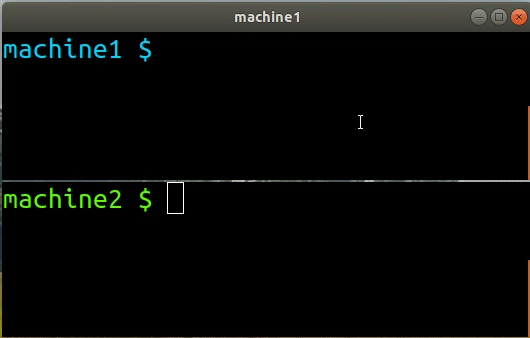 43 44 ## Installation 45 Binaries can be found on the [releases page](https://github.com/4thel00z/pcopy/releases). 46 47 **Debian/Ubuntu** (*from a repository*)**:** 48 ```bash 49 curl -sSL https://archive.github.com/4thel00z/pcopy/apt/pubkey.txt | sudo apt-key add - 50 sudo apt install apt-transport-https 51 sudo sh -c "echo 'deb [arch=amd64] https://archive.github.com/4thel00z/pcopy/apt debian main' > /etc/apt/sources.list.d/archive.github.com/4thel00z/pcopy.list" 52 sudo apt update 53 sudo apt install pcopy 54 ``` 55 56 **Debian/Ubuntu** (*manual install*)**:** 57 ```bash 58 wget https://github.com/4thel00z/pcopy/releases/download/v0.6.1/pcopy_0.6.1_amd64.deb 59 dpkg -i pcopy_0.6.1_amd64.deb 60 ``` 61 62 **Fedora/RHEL/CentOS:** 63 ```bash 64 rpm -ivh https://github.com/4thel00z/pcopy/releases/download/v0.6.1/pcopy_0.6.1_amd64.rpm 65 ``` 66 67 **Homebrew for MacOS:** 68 Brew package is managed semi-automatically by [nwithan8](https://github.com/nwithan8/homebrew-tap) 69 ```bash 70 brew tap nwithan8/tap 71 brew install pcopy 72 ``` 73 74 **Docker** (*see [detailed instructions](#docker-usage)*)**:** 75 ```bash 76 docker run --rm -it ransomwarezz/pcopy 77 ``` 78 79 **Go:** 80 ```bash 81 # requires Go 1.16 82 go get -u github.com/4thel00z/pcopy 83 ``` 84 85 **Manual install** (*any x86_64-based Linux*)**:** 86 ```bash 87 wget https://github.com/4thel00z/pcopy/releases/download/v0.6.1/pcopy_0.6.1_linux_x86_64.tar.gz 88 sudo tar -C /usr/bin -zxf pcopy_0.6.1_linux_x86_64.tar.gz pcopy 89 ``` 90 91 After installation, you may want to check out the [Bash/ZSH autocomplete instructions](#bashzsh-autocompletion). 92 93 ## Usage 94 95 ### Set up a pcopy server 96 To setup a new pcopy server, simply run `sudo pcopy setup` (see [server setup demo](#videos)): 97 ```bash 98 sudo pcopy setup 99 sudo systemctl enable pcopy 100 sudo systemctl start pcopy 101 ``` 102 This will walk you through an interactive setup wizard and place a config file at `/etc/pcopy/server.conf` (see 103 [sample config](configs/pcopy.conf)). The wizard will set up a pcopy user and a systemd service. Once the service 104 is started, it listens on port 2586 by default. 105 106 If you've enabled the Web UI, you can browse to it an paste text snippets or upload files to it (see [live demo](#demo)). 107 108 ### Join an existing clipboard 109 To join an existing clipboard, you may use `pcopy join`: 110 ```bash 111 pcopy join private.example.com 112 pcopy join work.mycorp.com work 113 pcopy list 114 ``` 115 You can join multiple clipboards and give each of them an optional alias (see `work` clipboard above). Each 116 clipboard has its own config file, either in `~/.config/pcopy` or in `/etc/pcopy` (for root). You can list connected 117 clipboards with `pcopy list`. 118 119 ### Start copying & pasting 120 Now you can start copying and pasting by using `pcp` (short for: `pcopy copy`) and `ppaste` (short for: `pcopy paste`). 121 Any connected client, regardless of what computer it's on, can copy/paste like this (see [copy/pasting videos](#videos)): 122 123 ```bash 124 pcp < foo.txt # Copies foo.txt to the default clipboard 125 pcp bar < bar.txt # Copies bar.txt to the default clipboard as 'bar' 126 echo hi | pcp work: # Copies 'hi' to the 'work' clipboard 127 echo ho | pcp work:bla # Copies 'ho' to the 'work' clipboard as 'bla' 128 pcp : img1/ img2/ # Creates ZIP from two folders, copies it to the clipboard 129 130 ppaste # Reads from the default clipboard and prints its contents 131 ppaste bar > bar.txt # Reads 'bar' from the default clipboard to file 'bar.txt' 132 ppaste work: # Reads from the 'work' clipboard and prints its contents 133 ppaste work:ho > ho.txt # Reads 'ho' from the 'work' clipboard to file 'ho.txt' 134 ppaste : images/ # Extracts ZIP from default clipboard to folder images/ 135 ``` 136 137 ## Advanced features 138 The server can be configured via the well-documented config file `/etc/pcopy/server.conf` (see [sample config](configs/pcopy.conf)). 139 Here are a few highlights: 140 141 ### Password-protected clipboard 142 When you set up a new clipboard via `pcopy setup`, you can enter a password. That derives a key, which is stored in the 143 config file (see [Key section](https://github.com/4thel00z/pcopy/blob/4dfeb5b8647c04cc54aa1538b8fb3f5d384c3700/configs/pcopy.conf#L23-L30)). 144 To add a password after initial setup, use the `pcopy keygen` command. 145 146 When joining a clipboard with `pcopy join`, you'll be asked for a password. When using `curl`, you can provide the 147 password via `-u :<password>` (see [curl usage](#curl-compatible-usage)). 148 149 ### Support for multiple clipboards 150 You can provide an (optional) alias to a clipboard when you `pcopy join` it (see [join](#join-an-existing-clipboard)). 151 You may then later reference that alias in `pcp <alias>:..` and `ppaste <alias>:..` (see [copy/paste](#start-copying--pasting)). 152 153 To list all your connected clipboards, simple type: 154 ```bash 155 $ pcopy list 156 Clipboard Server address Config file 157 --------- --------------- ---------------------------- 158 work 10.0.160.67 ~/.config/pcopy/work.conf 159 default nopaste.net:443 ~/.config/pcopy/default.conf 160 ``` 161 ### Web UI for uploading text snippets or large files 162 pcopy comes with a Web UI. You can check out the [demo](#demo). 163 *(Note: I am not a web guy. I could use some help here!)* 164 165 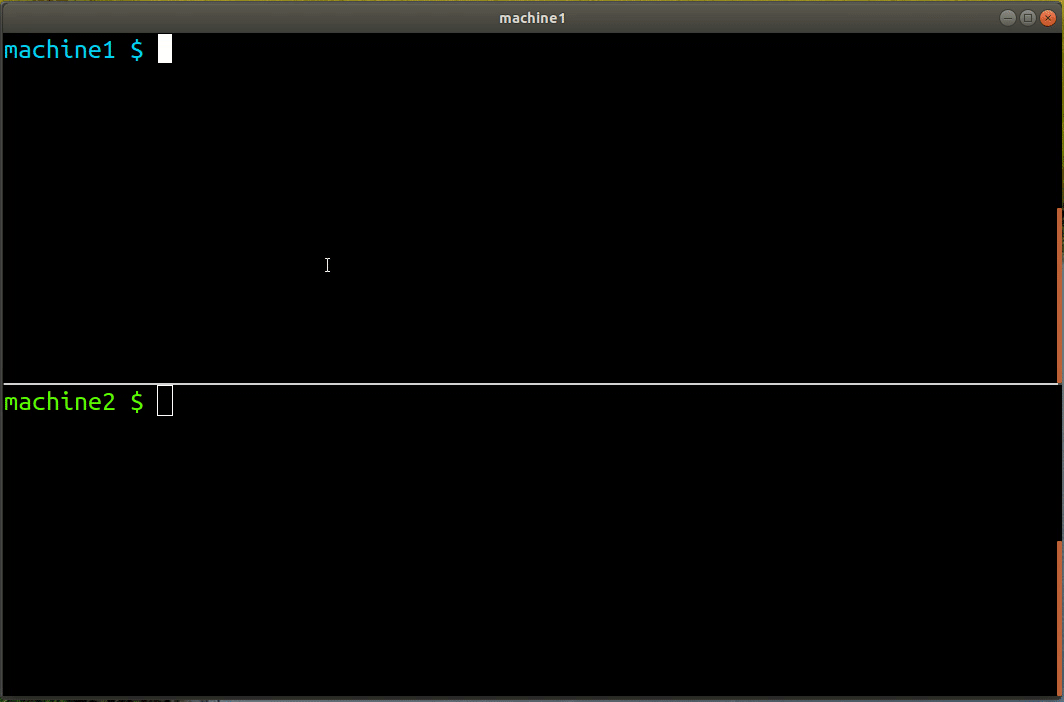 166 167 ### `curl`-compatible usage 168 If you don't want to install `pcopy` on a server, you can use simple HTTP GET/PUT/POSTs, e.g. via `curl`. There's an entire 169 `curl` [help page](https://nopaste.net/curl) available too if you just type `curl <hostname>`. You may use `-u :<password>` to provide the clipboard 170 password (if any). Here's an example for the [demo clipboard](#demo): 171 ```bash 172 # Show curl help page 173 curl nopaste.net 174 175 # Copy/upload to clipboard (POST/PUT both work) 176 curl -d Howdy nopaste.net/hi-there 177 curl -T germany.jpg https://nopaste.net/germany 178 179 # Paste/download from clipboard 180 curl https://nopaste.net/hi-there 181 ``` 182 183 ### `nc`-compatible usage 184 Similar to the `curl` API, you can upload files via netcat (`nc`). There's a detailed [help page](https://nopaste.net/nc) available by typing `echo help | nc <hostname> <port>`, e.g. `echo help | nc -N nopaste.net 9999`. Unlike the curl-API, the netcat usage is limited to uploading files only. 185 186 ```bash 187 # Show nc help page 188 echo help | nc -N nopaste.net 9999 189 190 # Upload to clipboard 191 echo check this out | nc -N nopaste.net 9999 192 cat dog.jpg | nc -N nopaste.net 9999 193 194 # Upload with TTL 195 (echo "pcopy:?t=30m"; cat dog.jpg) | nc -N nopaste.net 9999 196 ``` 197 198 ### Streaming contents (without storing them on server) 199 If you have particularly large files to send across, and you know you only want to send them to exactly one server, 200 you can use ` pcp --stream`. It creates a FIFO device (`mkfifo`) on the server side, and will wait until a reading 201 client (`ppaste` or `curl ..`) is connected before sending. 202 203 ```bash 204 # On machine 1 205 yes | pcp --stream # Will block until 'machine 2' is connected 206 207 # On machine 2 208 ppaste | pv > /dev/null 209 ``` 210 211 ### Direct temporary links to clipboard content (with TTL/expiration) 212 You can generate temporary links to clipboard entries with `pcopy link`. You can send this link to someone and they 213 can download the clipboard content without downloading the client or using any command line tools: 214 215 ```bash 216 $ pcopy link hi-there 217 # Direct link (valid for 2d, expires 2021-01-29 22:35:09 -0500 EST) 218 https://nopaste.net/hi-there?a=SE1BQyA 219 220 # Paste via pcopy (you may need a prefix) 221 ppaste hi-there 222 223 # Paste via curl 224 curl -sSL 'https://nopaste.net/hi-there?a=SE1BQyAxNjA' 225 ``` 226 227 ### Limiting clipboard usage 228 You can limit the clipboard usage in various ways in the config file (see [config file](https://github.com/4thel00z/pcopy/blob/4dfeb5b8647c04cc54aa1538b8fb3f5d384c3700/configs/pcopy.conf#L66-L101)), 229 to avoid abuse: 230 231 * `ClipboardSizeLimit`: Limits the total size of the entire clipboard (size of all files) 232 * `ClipboardCountLimit`: Limits the number of clipboard files 233 * `FileSizeLimit`: Limits the per-file size 234 * `FileExpireAfter`: Limits the age of a file (after which they will be deleted) 235 236 The [demo clipboard](#demo) uses these settings very restrictively to avoid abuse. 237 238 ### Browser-only links that store your data in the URL fragment 239 240 Inspired by [nopaste.ml](https://nopaste.ml) and [paste](https://github.com/topaz/paste), pcopy also supports links that 241 store all data in the URL fragment/anchor (the part in the URL after the `#`) and not on the server. 242 243 When the "Client-side" checkbox is checked in the Web UI, pcopy compresses the text in the editor using LZMA and then 244 encodes the result using Base64, e.g. `https://nopaste.net/#XQAAAQAKAA...`. As long as you have this link, this text can 245 never be deleted and never expires. 246 247 Here's an [example](https://nopaste.net/#XQAAAQD/AAAAAAAAAAAkGkAHQ30IXZA3jeQkZZItfPikpd4KaJ5EwL+3jkWf1npuHdpK3Miq3nr2jWTqjzbcQcfEp1beN+JG4OrP2U1B05NIVqx4SK5oEeVjzYaQ7c+ZeI6M28viSMa1/EwPhNjrfvPpa8sNufdVJxUtZX1KphQKpZwAO5ShztZNvnpvpsf2KTtyHw6z4Ybm/nBAKzuJF3fCz1qTnAuGTHA91Kp0s7GbEBP5bGgGNSsqaWesKd9AE59x0Uf27+z+dRdxLev/9U/BQw==). 248 When you open the link, pcopy reads, decodes, and decompresses whatever is after the `#`, and displays the result in the editor. 249 This process is done entirely in your browser, and the web server hosting pcopy never has access to the fragment. 250 251 The link is also compatible with the original implementations. Here's the same example for [nopaste.ml](https://nopaste.ml/#XQAAAQD/AAAAAAAAAAAkGkAHQ30IXZA3jeQkZZItfPikpd4KaJ5EwL+3jkWf1npuHdpK3Miq3nr2jWTqjzbcQcfEp1beN+JG4OrP2U1B05NIVqx4SK5oEeVjzYaQ7c+ZeI6M28viSMa1/EwPhNjrfvPpa8sNufdVJxUtZX1KphQKpZwAO5ShztZNvnpvpsf2KTtyHw6z4Ybm/nBAKzuJF3fCz1qTnAuGTHA91Kp0s7GbEBP5bGgGNSsqaWesKd9AE59x0Uf27+z+dRdxLev/9U/BQw==) 252 and for [topaz's paste](https://topaz.github.io/paste/#XQAAAQD/AAAAAAAAAAAkGkAHQ30IXZA3jeQkZZItfPikpd4KaJ5EwL+3jkWf1npuHdpK3Miq3nr2jWTqjzbcQcfEp1beN+JG4OrP2U1B05NIVqx4SK5oEeVjzYaQ7c+ZeI6M28viSMa1/EwPhNjrfvPpa8sNufdVJxUtZX1KphQKpZwAO5ShztZNvnpvpsf2KTtyHw6z4Ybm/nBAKzuJF3fCz1qTnAuGTHA91Kp0s7GbEBP5bGgGNSsqaWesKd9AE59x0Uf27+z+dRdxLev/9U/BQw==). 253 254 You can also generate the links from the command line (thanks to nopaste.ml for this): 255 ``` 256 # Linux 257 echo -n 'Hello World' | lzma | base64 -w0 | xargs -0 printf "https://nopaste.net/#%s\n" 258 259 # Mac 260 echo -n 'Hello World' | lzma | base64 | xargs -0 printf "https://nopaste.net/#%s\n" 261 262 # Windows / WSL / Linux 263 echo -n 'Hello World' | xz --format=lzma | base64 -w0 | printf "https://nopaste.net/#%s\n" "$(cat -)" 264 ``` 265 266 ### Docker usage 267 To use the [pcopy image](https://hub.docker.com/r/4thel00z/pcopy), simply pull it and set up a few 268 shell aliases to simplify local usage: 269 270 ```bash 271 docker pull ransomwarezz/pcopy 272 alias pcopy="docker run --rm -v ~/.cache/pcopy:/var/cache/pcopy -v ~/.config/pcopy:/etc/pcopy -p 2586:2586/tcp -it ransomwarezz/pcopy" 273 alias pcp="pcopy copy" 274 alias ppaste="pcopy paste" 275 ``` 276 277 This maps the following folders and ports (you may choose different host folders): 278 * Config folder: `/etc/pcopy` (image) to `~/.config/pcopy` (host) 279 * Clipboard folder (only for server usage): `/var/cache/pcopy` (image) to `~/.cache/pcopy` (host) 280 * Service port (only for server usage): 2586 (both image and host) 281 282 You can then use pcopy just like it was installed on your host system. To use it as a client, run 283 `pcopy join` (see [join instructions](#join-an-existing-clipboard)). To set up a server, run 284 285 ```bash 286 pcopy setup 287 pcopy serve 288 ``` 289 290 ### Bash/ZSH autocompletion 291 Tab completion is available for Bash and ZSH. For Bash, when installed via rpm/deb, autocomplete is immediately 292 available. ZSH autocomplete installation is manual. 293 294 **Bash** (*only if not installed via rpm/deb*): 295 ``` 296 sudo wget -O /etc/bash_completion.d/pcopy https://raw.githubusercontent.com/4thel00z/pcopy/master/scripts/autocomplete_bash 297 sudo ln -s /etc/bash_completion.d/pcopy /etc/bash_completion.d/pcp 298 sudo ln -s /etc/bash_completion.d/pcopy /etc/bash_completion.d/ppaste 299 ``` 300 301 **ZSH**: 302 ``` 303 mkdir -p ~/.config/pcopy 304 wget -O ~/.config/pcopy/autocomplete_zsh https://raw.githubusercontent.com/4thel00z/pcopy/master/scripts/autocomplete_zsh 305 for p in pcopy pcp ppaste; do echo "PROG=$p source ~/.config/pcopy/autocomplete_zsh" >> ~/.zshrc; done 306 ``` 307 308 ## Demo 309 I run a small nopaste service on **[nopaste.net](https://nopaste.net)** that you can play with. It has quite a few 310 limits in place, but you'll be able to get a feel for it: 311 312 - To join via the command line: `pcopy join nopaste.net` (see [join instructions](#join-an-existing-clipboard)) 313 - Or use the [web UI](https://nopaste.net) (this is *work in progress*, I'm not a web designer, please help!) 314 - Or simply type `curl nopaste.net` (see [curl usage](#curl-compatible-usage)) 315 - Or simply type `echo help | nc -N nopaste.net 9999` (see [netcat usage](#nc-compatible-usage)) 316 317 **Limits:** 318 Since [nopaste.net](https://nopaste.net) is publicly available, I put quite strict limits in place. It is limited to 319 2 GB total, 500 KB per file, 10,000 files. Files expire after 2 days. Also, overwriting files is disabled (which, if 320 you use it as a personal clipboard, is quite nonesensical, but it makes sense for a nopaste). 321 322 I also made a couple [more videos](#videos) to show what else pcopy can do. 323 324 ## Videos 325 326 <table> 327 <tr> 328 <td><img src="assets/demo-simple.gif" width="300"></td> 329 <td><img src="assets/demo-setup.gif" width="300"></td> 330 <td><img src="assets/demo-zip.gif" width="300"></td> 331 </tr> 332 <tr> 333 <td>Simple copy & paste</td> 334 <td>Setting up a new server</td> 335 <td>Copying entire folders</td> 336 </tr> 337 <tr> 338 <td><img src="assets/demo-link.gif" width="300"></td> 339 <td><img src="assets/demo-webui.gif" width="300"></td> 340 <td><img src="assets/demo-curl.gif" width="300"></td> 341 <td></td> 342 </tr> 343 <tr> 344 <td>Creating a link to a password-protected clipboard</td> 345 <td>Copying/uploading through the Web UI</td> 346 <td>Copy/pasting with `curl`</td> 347 <td></td> 348 </tr> 349 </table> 350 351 ## Command-line help 352 Each command has a detailed help page. Simply type `pcopy -help`, `pcp -help`, etc. Here's the main help page: 353 ```bash 354 $ pcopy --help 355 NAME: 356 pcopy - copy/paste across machines 357 358 USAGE: 359 pcopy COMMAND [OPTION..] [ARG..] 360 361 COMMANDS: 362 Client-side commands: 363 copy, c Read from STDIN/file(s) and copy to remote clipboard 364 paste, p Write remote clipboard contents to STDOUT/file(s) 365 join, add Join a remote clipboard 366 leave, rm Leave a remote clipboard 367 list, l Lists all of the clipboards that have been joined 368 link, n Generate direct download link to clipboard content 369 Server-side commands: 370 serve Start pcopy server 371 setup Initial setup wizard for a new pcopy server 372 keygen Generate key for the server config 373 374 Try 'pcopy COMMAND --help' for more information. 375 ``` 376 377 ## Building 378 Building pcopy is dead simple, however it does need Go >=1.16, because it uses [embed](https://tip.golang.org/pkg/embed/). 379 Here's how you build it: 380 381 ``` 382 make build-simple 383 # Builds to dist/pcopy_linux_amd64/pcopy 384 ``` 385 386 To build releases, I use [GoReleaser](https://goreleaser.com/). If you have that installed, you can run `make build` or 387 `make build-snapshot`. 388 389 ## Contributing 390 I welcome any and all contributions. Just create a PR or an issue, or talk to me [on Slack](https://gophers.slack.com/archives/C01JMTPGF2Q). 391 392 ## Inspired by 393 Thanks [nakabonne](https://github.com/nakabonne) for making [pbgopy](https://github.com/nakabonne/pbgopy), and for 394 [posting it on Reddit](https://www.reddit.com/r/golang/comments/k2nzyn/pbgopy_copy_and_paste_between_devices/gdwpy8u/?context=3). 395 It inspired me to make pcopy. 396 397 The Web UI as well as the client-side mode are inspired by [nopaste.ml](https://nopaste.ml/). 398 399 As many may instantly notice, pcopy is similar to [pbcopy/pbpaste](https://osxdaily.com/2007/03/05/manipulating-the-clipboard-from-the-command-line/). 400 However, pcopy can copy/paste across the network. You can copy on your laptop and paste on your servers. 401 402 pcopy may also replace [scp](https://linux.die.net/man/1/scp) or [rsync](https://linux.die.net/man/1/rsync) in simple cases, 403 when you just want to copy a file or folder across to another computer. 404 405 ## License 406 Made with ☕ by [4thel00z](https://github.com/4thel00z/pcopy), distributed under the [Apache License 2.0](LICENSE). 407 408 Third party libraries: 409 * [github.com/urfave/cli/v2](https://github.com/urfave/cli/v2) (MIT) is used to drive the CLI 410 * [CryptoJS](https://github.com/brix/crypto-js) (MIT) is used for key derivation and such in the Web UI 411 * [LZMA-JS](https://github.com/LZMA-JS/LZMA-JS) (MIT) is used for client-side mode to compress text 412 * [Lato Font](https://www.latofonts.com/) (OFL) is used as a font in the Web UI 413 * [GoReleaser](https://goreleaser.com/) (MIT) is used to create releases 414 415 Code and posts that helped: 416 * [Drag & Drop](https://stackoverflow.com/a/33917000/1440785) (CC BY-SA 3.0) 417 * [Progress indicator](https://github.com/machinebox/progress) (Apache 2.0) 418 * [Rate limiting](https://www.alexedwards.net/blog/how-to-rate-limit-http-requests) (MIT) 419 * [Find common directory](https://rosettacode.org/wiki/Find_common_directory_path#Go) (GFDLv1.2) 420 * [Full page centering](https://medium.com/creative-technology-concepts-code/full-page-site-with-vertical-centering-using-css-only-7858ed6764c4) 421 * [Human readable file sizes](https://yourbasic.org/golang/formatting-byte-size-to-human-readable-format/) 422 * [Unzipping files](https://golangcode.com/unzip-files-in-go/) 423 * [HTTP server routing](https://benhoyt.com/writings/go-routing/#regex-table) 424 * [HTTP server error handling](https://thingsthatkeepmeupatnight.dev/posts/golang-http-handler-errors/) 425 * [Google Webfonts Helper](https://google-webfonts-helper.herokuapp.com/)