github.com/Prakhar-Agarwal-byte/moby@v0.0.0-20231027092010-a14e3e8ab87e/docs/contributing/debug.md (about) 1 ### Debugging the daemon 2 3 The Docker daemon inside the development container can be debugged with [Delve](https://github.com/go-delve/delve). 4 5 Delve debugger listens on a port, which has to be exposed outside the development container. 6 Also, in order to be able to debug the daemon, it has to be compiled with the debugging symbols. 7 This can be done by launching the development container with the following command: 8 9 ```bash 10 $ make BIND_DIR=. DOCKER_DEBUG=1 DELVE_PORT=127.0.0.1:2345:2345 shell 11 ``` 12 13 The `DOCKER_DEBUG` variable disables build optimizations, allowing to debug the binary, 14 while `DELVE_PORT` publishes the specified port for use with the debugger. 15 16 The `DELVE_PORT` variable accepts the port in the same format as Docker CLI's `--publish` (`-p`) option. 17 This means that the port can be published in multiple ways: 18 19 1. `DELVE_PORT=127.0.0.1:2345:2345` - exposes debugger on port `2345` for local development only (recommended) 20 2. `DELVE_PORT=2345:2345` - exposes debugger on port `2345` without binding to specific IP 21 3. `DELVE_PORT=2345` - same as above 22 23 **IMPORTANT:** Publishing the port without binding it to localhost (127.0.0.1) might expose the debugger 24 outside the developer's machine and is not recommended. 25 26 ## Running Docker daemon with debugger attached 27 28 1. Run development container with build optimizations disabled (ie. `DOCKER_DEBUG=1`) and Delve enabled: 29 ```bash 30 $ make BIND_DIR=. DOCKER_DEBUG=1 DELVE_PORT=127.0.0.1:2345:2345 shell 31 ``` 32 2. Inside the development container: 33 1. Build the Docker daemon: 34 ```bash 35 $ ./hack/make.sh binary 36 ``` 37 2. Install the newly-built daemon: 38 ```bash 39 $ make install 40 ``` 41 3. Run the daemon through the `make.sh` script: 42 ```bash 43 $ ./hack/make.sh run 44 ``` 45 The execution will stop and wait for the IDE or Delve CLI to attach 46 to the port, specified with the `DELVE_PORT` variable. 47 Once the IDE or Delve CLI is attached, the execution will continue. 48 49 ## Running integration tests with debugger attached 50 51 1. Run development container with build optimizations disabled (ie. `DOCKER_DEBUG=1`) and Delve enabled: 52 53 ```bash 54 $ make BIND_DIR=. DOCKER_DEBUG=1 DELVE_PORT=127.0.0.1:2345:2345 shell 55 ``` 56 57 2. Inside the development container, run the integration test you want through the `make.sh` script: 58 59 ```bash 60 $ TEST_INTEGRATION_DIR=./integration/networking \ 61 TESTFLAGS='-test.run TestBridgeICC' \ 62 ./hack/make.sh dynbinary test-integration 63 ``` 64 65 The execution will pause and wait for the IDE or Delve CLI to attach 66 to the port, specified with the `DELVE_PORT` variable. 67 Once the IDE or Delve CLI is attached, the test execution will start. 68 69 ## Debugging from IDE (on example of GoLand 2021.3) 70 71 1. Open the project in GoLand 72 2. Click *Add Configuration* on the taskbar 73 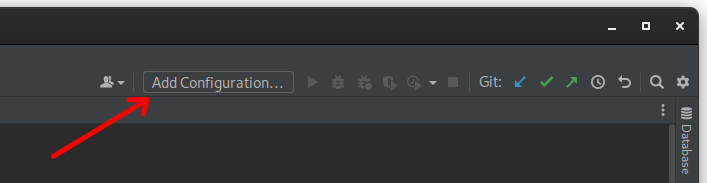 74 3. Create the *Go Remote* configuration. 75 No changes are necessary, unless a different port is to be used. 76 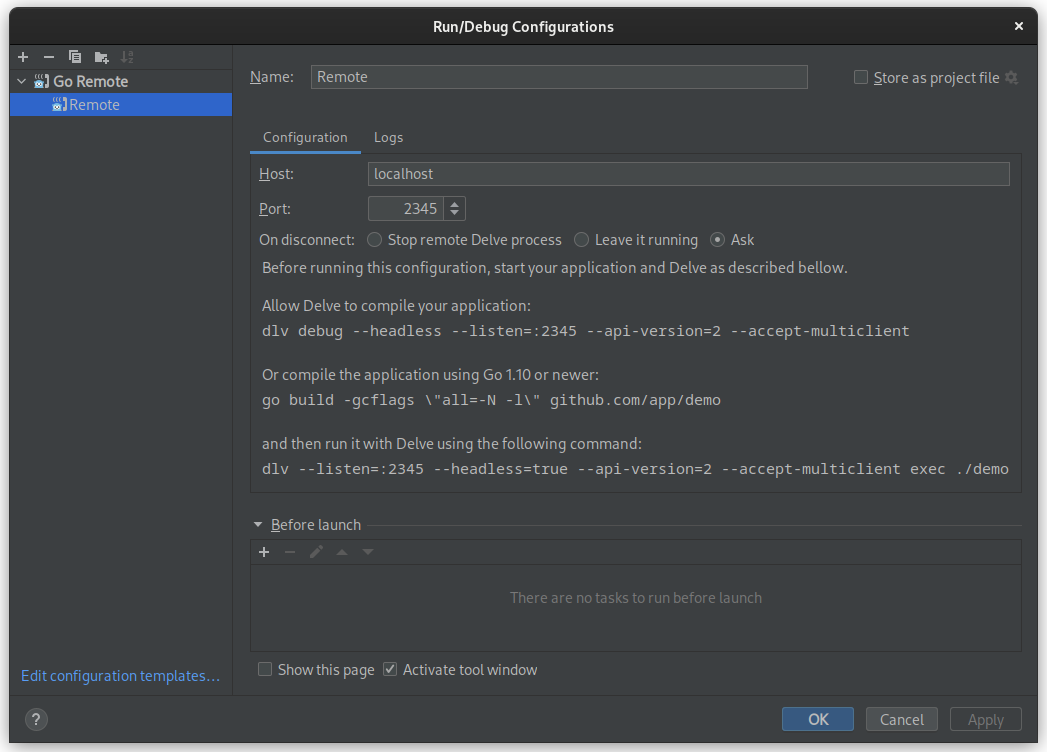 77 4. Run the Docker binary in the development container, as described in the previous section. 78 Make sure that the port in the `DELVE_PORT` variable corresponds to one, used in the *Go Remote* configuration. 79 5. Run the *Go Remote* configuration. 80 The Docker daemon will continue execution inside the container and debugger will stop it on the breakpoints. 81 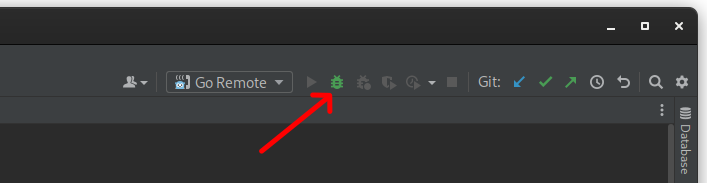 82 83 ## Where to go next 84 85 Congratulations, you have experienced how to use Delve to debug the Docker daemon 86 and how to configure an IDE to make use of it.