github.com/argoproj/argo-cd/v2@v2.10.9/docs/operator-manual/core.md (about) 1 # Argo CD Core 2 3 ## Introduction 4 5 Argo CD Core is a different installation that runs Argo CD in headless 6 mode. With this installation, you will have a fully functional GitOps 7 engine capable of getting the desired state from Git repositories and 8 applying it in Kubernetes. 9 10 The following groups of features won't be available in this 11 installation: 12 13 - Argo CD RBAC model 14 - Argo CD API 15 - OIDC based authentication 16 17 The following features will be partially available (see the 18 [usage](#using) section below for more details): 19 20 - Argo CD Web UI 21 - Argo CD CLI 22 - Multi-tenancy (strictly GitOps based on git push permissions) 23 24 A few use-cases that justify running Argo CD Core are: 25 26 - As a cluster admin, I want to rely on Kubernetes RBAC only. 27 - As a devops engineer, I don't want to learn a new API or depend on 28 another CLI to automate my deployments. I want instead rely in 29 Kubernetes API only. 30 - As a cluster admin, I don't want to provide Argo CD UI or Argo CD 31 CLI to developers. 32 33 ## Architecture 34 35 Because Argo CD is designed with a component based architecture in 36 mind, it is possible to have a more minimalist installation. In this 37 case fewer components are installed and yet the main GitOps 38 functionality remains operational. 39 40 In the diagram below, the Core box, shows the components that will be 41 installed while opting for Argo CD Core: 42 43 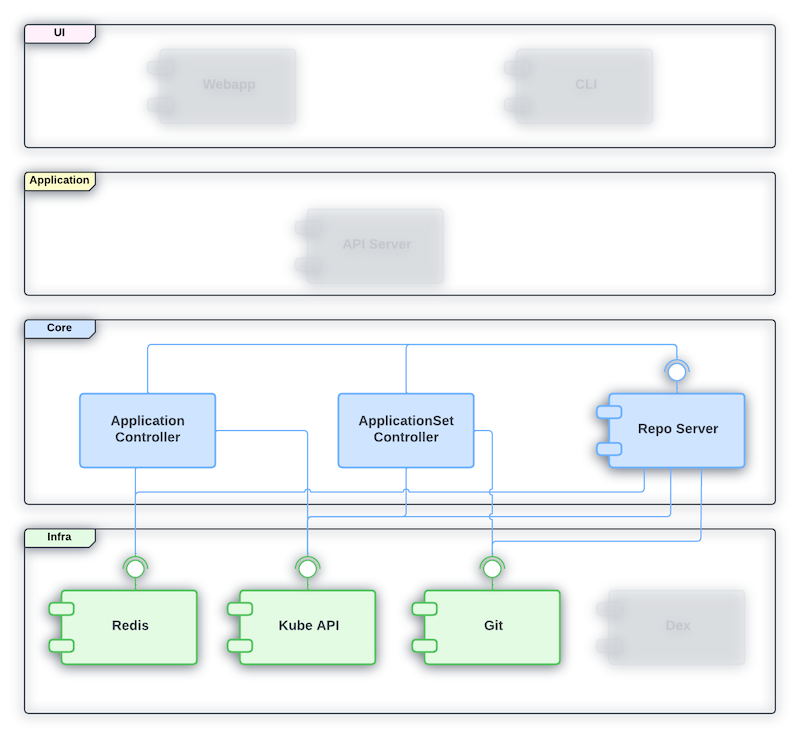 44 45 Note that even if the Argo CD controller can run without Redis, it 46 isn't recommended. The Argo CD controller uses Redis as an important 47 caching mechanism reducing the load on Kube API and in Git. For this 48 reason, Redis is also included in this installation method. 49 50 ## Installing 51 52 Argo CD Core can be installed by applying a single manifest file that 53 contains all the required resources. 54 55 Example: 56 57 ``` 58 export ARGOCD_VERSION=<desired argo cd release version (e.g. v2.7.0)> 59 kubectl create namespace argocd 60 kubectl apply -n argocd -f https://raw.githubusercontent.com/argoproj/argo-cd/$ARGOCD_VERSION/manifests/core-install.yaml 61 ``` 62 63 ## Using 64 65 Once Argo CD Core is installed, users will be able to interact with it 66 by relying on GitOps. The available Kubernetes resources will be the 67 `Application` and the `ApplicationSet` CRDs. By using those resources, 68 users will be able to deploy and manage applications in Kubernetes. 69 70 It is still possible to use Argo CD CLI even when running Argo CD 71 Core. In this case, the CLI will spawn a local API server process that 72 will be used to handle the CLI command. Once the command is concluded, 73 the local API Server process will also be terminated. This happens 74 transparently for the user with no additional command required. Note 75 that Argo CD Core will rely only on Kubernetes RBAC and the user (or 76 the process) invoking the CLI needs to have access to the Argo CD 77 namespace with the proper permission in the `Application` and 78 `ApplicationSet` resources for executing a given command. 79 80 To use Argo CD CLI in core mode, it is required to pass the `--core` 81 flag with the `login` subcommand. 82 83 Example: 84 85 ```bash 86 kubectl config set-context --current --namespace=argocd # change current kube context to argocd namespace 87 argocd login --core 88 ``` 89 90 Similarly, users can also run the Web UI locally if they prefer to 91 interact with Argo CD using this method. The Web UI can be started 92 locally by running the following command: 93 94 ``` 95 argocd admin dashboard -n argocd 96 ``` 97 98 Argo CD Web UI will be available at `http://localhost:8080` 99