github.com/argoproj/argo-cd@v1.8.7/docs/getting_started.md (about) 1 # Getting Started 2 3 !!! tip 4 This guide assumes you have a grounding in the tools that Argo CD is based on. Please read [understanding the basics](understand_the_basics.md) to learn about these tools. 5 6 ## Requirements 7 8 * Installed [kubectl](https://kubernetes.io/docs/tasks/tools/install-kubectl/) command-line tool 9 * Have a [kubeconfig](https://kubernetes.io/docs/tasks/access-application-cluster/configure-access-multiple-clusters/) file (default location is `~/.kube/config`). 10 11 ## 1. Install Argo CD 12 13 ```bash 14 kubectl create namespace argocd 15 kubectl apply -n argocd -f https://raw.githubusercontent.com/argoproj/argo-cd/stable/manifests/install.yaml 16 ``` 17 18 This will create a new namespace, `argocd`, where Argo CD services and application resources will live. 19 20 !!! note 21 If you are not interested in UI, SSO, multi-cluster management and just want to pull changes into the cluster then you can disable 22 authentication using `--disable-auth` flag and access Argo CD via CLI using `--port-forward` or `--port-forward-namespace` flags 23 and proceed to step [#6](#6-create-an-application-from-a-git-repository): 24 25 `kubectl patch deploy argocd-server -n argocd -p '[{"op": "add", "path": "/spec/template/spec/containers/0/command/-", "value": "--disable-auth"}]' --type json` 26 27 ## 2. Download Argo CD CLI 28 29 Download the latest Argo CD version from [https://github.com/argoproj/argo-cd/releases/latest](https://github.com/argoproj/argo-cd/releases/latest). More detailed installation instructions can be found via the [CLI installation documentation](cli_installation.md). 30 31 Also available in Mac Homebrew: 32 33 ```bash 34 brew install argocd 35 ``` 36 37 ## 3. Access The Argo CD API Server 38 39 By default, the Argo CD API server is not exposed with an external IP. To access the API server, 40 choose one of the following techniques to expose the Argo CD API server: 41 42 ### Service Type Load Balancer 43 Change the argocd-server service type to `LoadBalancer`: 44 45 ```bash 46 kubectl patch svc argocd-server -n argocd -p '{"spec": {"type": "LoadBalancer"}}' 47 ``` 48 49 ### Ingress 50 Follow the [ingress documentation](operator-manual/ingress.md) on how to configure Argo CD with ingress. 51 52 ### Port Forwarding 53 Kubectl port-forwarding can also be used to connect to the API server without exposing the service. 54 55 ```bash 56 kubectl port-forward svc/argocd-server -n argocd 8080:443 57 ``` 58 59 The API server can then be accessed using the localhost:8080 60 61 62 ## 4. Login Using The CLI 63 64 The initial password is autogenerated to be the pod name of the 65 Argo CD API server. This can be retrieved with the command: 66 67 ```bash 68 kubectl get pods -n argocd -l app.kubernetes.io/name=argocd-server -o name | cut -d'/' -f 2 69 ``` 70 71 Using the username `admin` and the password from above, login to Argo CD's IP or hostname: 72 73 ```bash 74 argocd login <ARGOCD_SERVER> 75 ``` 76 77 Change the password using the command: 78 79 ```bash 80 argocd account update-password 81 ``` 82 83 !!! note 84 The initial password is set in a kubernetes secret, named `argocd-secret`, during ArgoCD's initial start up. This means if you edit 85 the deployment in any way which causes a new pod to be deployed, such as disabling TLS on the Argo CD API server. Take note of the initial 86 pod name when you first install Argo CD, or reset the password by following [these instructions](https://argoproj.github.io/argo-cd/faq/#i-forgot-the-admin-password-how-do-i-reset-it) 87 88 ## 5. Register A Cluster To Deploy Apps To (Optional) 89 90 This step registers a cluster's credentials to Argo CD, and is only necessary when deploying to 91 an external cluster. When deploying internally (to the same cluster that Argo CD is running in), 92 https://kubernetes.default.svc should be used as the application's K8s API server address. 93 94 First list all clusters contexts in your current kubeconfig: 95 ```bash 96 argocd cluster add 97 ``` 98 99 Choose a context name from the list and supply it to `argocd cluster add CONTEXTNAME`. For example, 100 for docker-desktop context, run: 101 ```bash 102 argocd cluster add docker-desktop 103 ``` 104 105 The above command installs a ServiceAccount (`argocd-manager`), into the kube-system namespace of 106 that kubectl context, and binds the service account to an admin-level ClusterRole. Argo CD uses this 107 service account token to perform its management tasks (i.e. deploy/monitoring). 108 109 !!! note 110 The rules of the `argocd-manager-role` role can be modified such that it only has `create`, `update`, `patch`, `delete` privileges to a limited set of namespaces, groups, kinds. 111 However `get`, `list`, `watch` privileges are required at the cluster-scope for Argo CD to function. 112 113 ## 6. Create An Application From A Git Repository 114 115 An example repository containing a guestbook application is available at 116 [https://github.com/argoproj/argocd-example-apps.git](https://github.com/argoproj/argocd-example-apps.git) to demonstrate how Argo CD works. 117 118 ### Creating Apps Via CLI 119 120 !!! note 121 You can access Argo CD using port forwarding: add `--port-forward-namespace argocd` flag to every CLI command or set `ARGOCD_OPTS` environment variable: `export ARGOCD_OPTS='--port-forward-namespace argocd'`: 122 123 `argocd app create guestbook --repo https://github.com/argoproj/argocd-example-apps.git --path guestbook --dest-server https://kubernetes.default.svc --dest-namespace default` 124 125 ### Creating Apps Via UI 126 127 Open a browser to the Argo CD external UI, and login by visiting the IP/hostname in a browser and use the credentials set in step 4. 128 129 After logging in, click the **+ New App** button as shown below: 130 131 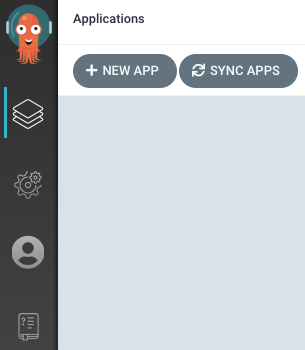 132 133 Give your app the name `guestbook`, use the project `default`, and leave the sync policy as `Manual`: 134 135 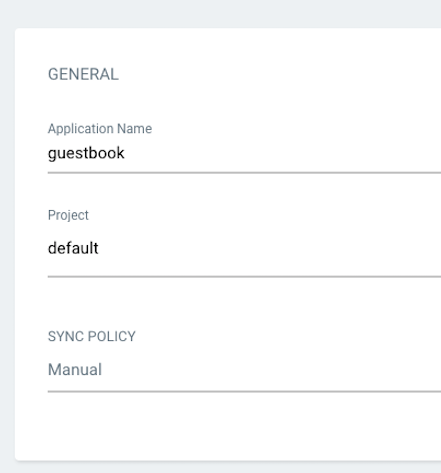 136 137 Connect the [https://github.com/argoproj/argocd-example-apps.git](https://github.com/argoproj/argocd-example-apps.git) repo to Argo CD by setting repository url to the github repo url, leave revision as `HEAD`, and set the path to `guestbook`: 138 139 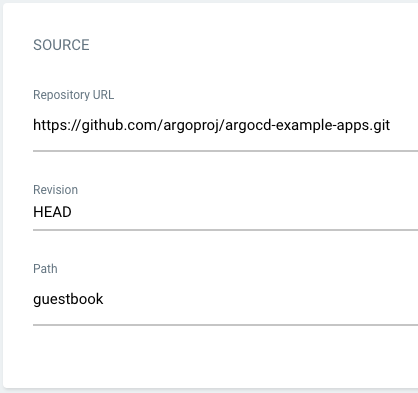 140 141 For **Destination**, set cluster to `in-cluster` and namespace to `default`: 142 143 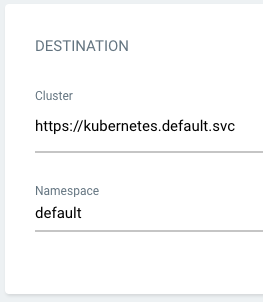 144 145 After filling out the information above, click **Create** at the top of the UI to create the `guestbook` application: 146 147  148 149 150 ## 7. Sync (Deploy) The Application 151 152 Once the guestbook application is created, you can now view its status: 153 154 ```bash 155 $ argocd app get guestbook 156 Name: guestbook 157 Server: https://kubernetes.default.svc 158 Namespace: default 159 URL: https://10.97.164.88/applications/guestbook 160 Repo: https://github.com/argoproj/argocd-example-apps.git 161 Target: 162 Path: guestbook 163 Sync Policy: <none> 164 Sync Status: OutOfSync from (1ff8a67) 165 Health Status: Missing 166 167 GROUP KIND NAMESPACE NAME STATUS HEALTH 168 apps Deployment default guestbook-ui OutOfSync Missing 169 Service default guestbook-ui OutOfSync Missing 170 ``` 171 172 The application status is initially in `OutOfSync` state since the application has yet to be 173 deployed, and no Kubernetes resources have been created. To sync (deploy) the application, run: 174 175 ```bash 176 argocd app sync guestbook 177 ``` 178 179 This command retrieves the manifests from the repository and performs a `kubectl apply` of the 180 manifests. The guestbook app is now running and you can now view its resource components, logs, 181 events, and assessed health status: 182 183 ### From UI: 184 185 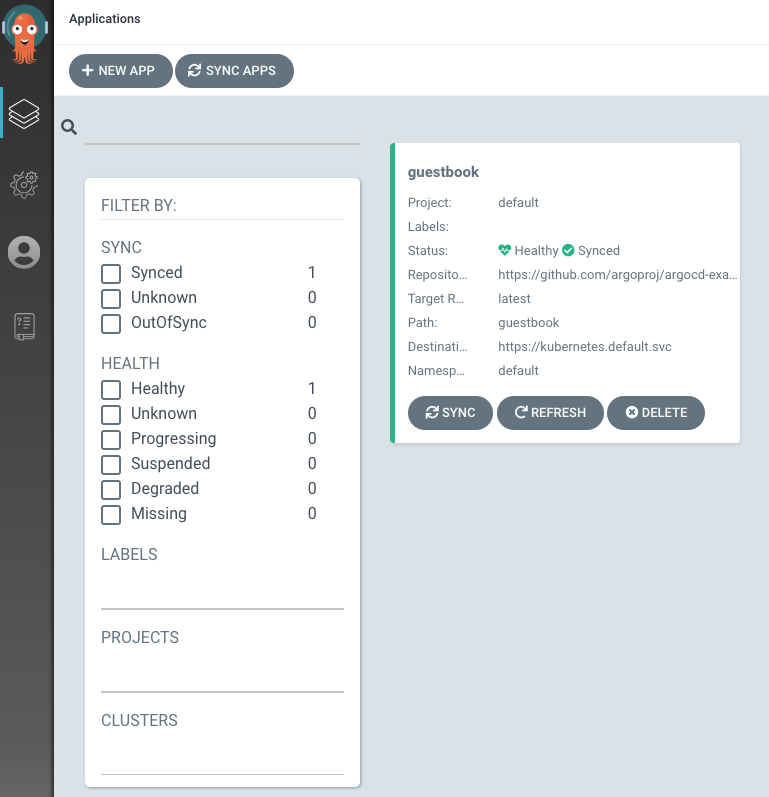 186 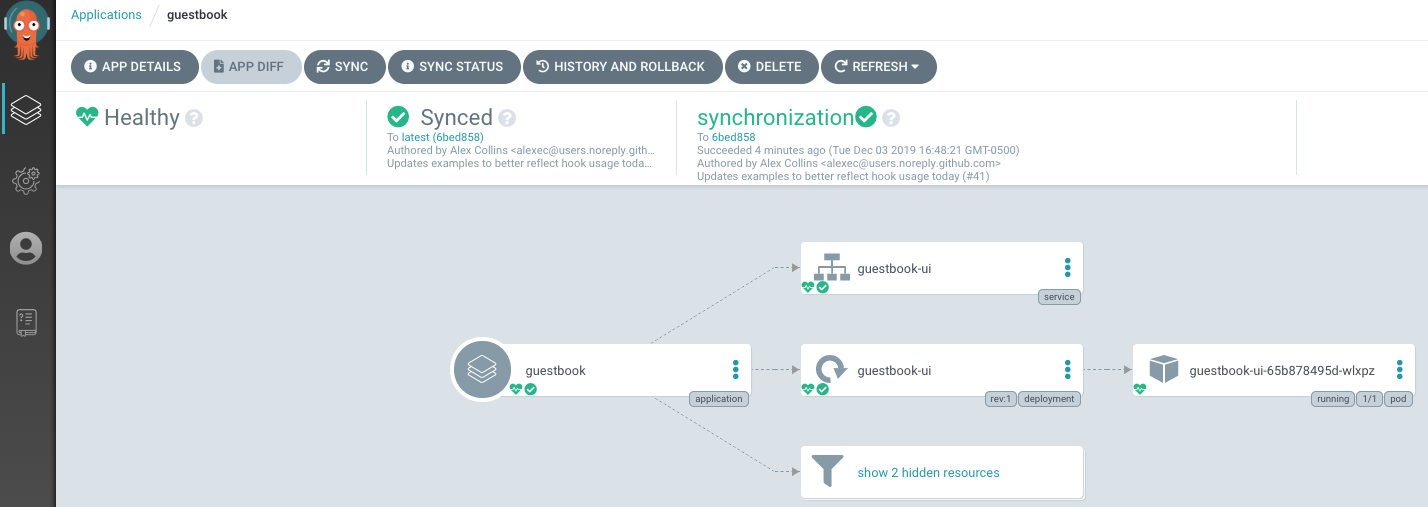 187