github.com/dpiddy/docker@v1.12.2-rc1/docs/userguide/storagedriver/selectadriver.md (about) 1 <!--[metadata]> 2 +++ 3 title = "Select a storage driver" 4 description = "Learn how select the proper storage driver for your container." 5 keywords = ["container, storage, driver, AUFS, btfs, devicemapper,zvfs"] 6 [menu.main] 7 parent = "engine_driver" 8 weight = -1 9 +++ 10 <![end-metadata]--> 11 12 # Select a storage driver 13 14 This page describes Docker's storage driver feature. It lists the storage 15 driver's that Docker supports and the basic commands associated with managing 16 them. Finally, this page provides guidance on choosing a storage driver. 17 18 The material on this page is intended for readers who already have an 19 [understanding of the storage driver technology](imagesandcontainers.md). 20 21 ## A pluggable storage driver architecture 22 23 Docker has a pluggable storage driver architecture. This gives you the 24 flexibility to "plug in" the storage driver that is best for your environment 25 and use-case. Each Docker storage driver is based on a Linux filesystem or 26 volume manager. Further, each storage driver is free to implement the 27 management of image layers and the container layer in its own unique way. This 28 means some storage drivers perform better than others in different 29 circumstances. 30 31 Once you decide which driver is best, you set this driver on the Docker daemon 32 at start time. As a result, the Docker daemon can only run one storage driver, 33 and all containers created by that daemon instance use the same storage driver. 34 The table below shows the supported storage driver technologies and their 35 driver names: 36 37 |Technology |Storage driver name | 38 |--------------|-----------------------| 39 |OverlayFS |`overlay` or `overlay2`| 40 |AUFS |`aufs` | 41 |Btrfs |`btrfs` | 42 |Device Mapper |`devicemapper` | 43 |VFS |`vfs` | 44 |ZFS |`zfs` | 45 46 To find out which storage driver is set on the daemon, you use the 47 `docker info` command: 48 49 $ docker info 50 51 Containers: 0 52 Images: 0 53 Storage Driver: overlay 54 Backing Filesystem: extfs 55 Execution Driver: native-0.2 56 Logging Driver: json-file 57 Kernel Version: 3.19.0-15-generic 58 Operating System: Ubuntu 15.04 59 ... output truncated ... 60 61 The `info` subcommand reveals that the Docker daemon is using the `overlay` 62 storage driver with a `Backing Filesystem` value of `extfs`. The `extfs` value 63 means that the `overlay` storage driver is operating on top of an existing 64 (ext) filesystem. The backing filesystem refers to the filesystem that was used 65 to create the Docker host's local storage area under `/var/lib/docker`. 66 67 Which storage driver you use, in part, depends on the backing filesystem you 68 plan to use for your Docker host's local storage area. Some storage drivers can 69 operate on top of different backing filesystems. However, other storage 70 drivers require the backing filesystem to be the same as the storage driver. 71 For example, the `btrfs` storage driver on a Btrfs backing filesystem. The 72 following table lists each storage driver and whether it must match the host's 73 backing file system: 74 75 |Storage driver |Commonly used on |Disabled on | 76 |---------------|-----------------|----------------------------------------------------| 77 |`overlay` |`ext4` `xfs` |`btrfs` `aufs` `overlay` `overlay2` `zfs` `eCryptfs`| 78 |`overlay2` |`ext4` `xfs` |`btrfs` `aufs` `overlay` `overlay2` `zfs` `eCryptfs`| 79 |`aufs` |`ext4` `xfs` |`btrfs` `aufs` `eCryptfs` | 80 |`btrfs` |`btrfs` _only_ | N/A | 81 |`devicemapper` |`direct-lvm` | N/A | 82 |`vfs` |debugging only | N/A | 83 |`zfs` |`zfs` _only_ | N/A | 84 85 86 > **Note** 87 > "Disabled on" means some storage drivers can not run over certain backing 88 > filesystem. 89 90 You can set the storage driver by passing the `--storage-driver=<name>` option 91 to the `dockerd` command line, or by setting the option on the 92 `DOCKER_OPTS` line in the `/etc/default/docker` file. 93 94 The following command shows how to start the Docker daemon with the 95 `devicemapper` storage driver using the `dockerd` command: 96 97 $ dockerd --storage-driver=devicemapper & 98 99 $ docker info 100 101 Containers: 0 102 Images: 0 103 Storage Driver: devicemapper 104 Pool Name: docker-252:0-147544-pool 105 Pool Blocksize: 65.54 kB 106 Backing Filesystem: extfs 107 Data file: /dev/loop0 108 Metadata file: /dev/loop1 109 Data Space Used: 1.821 GB 110 Data Space Total: 107.4 GB 111 Data Space Available: 3.174 GB 112 Metadata Space Used: 1.479 MB 113 Metadata Space Total: 2.147 GB 114 Metadata Space Available: 2.146 GB 115 Thin Pool Minimum Free Space: 10.74 GB 116 Udev Sync Supported: true 117 Deferred Removal Enabled: false 118 Data loop file: /var/lib/docker/devicemapper/devicemapper/data 119 Metadata loop file: /var/lib/docker/devicemapper/devicemapper/metadata 120 Library Version: 1.02.90 (2014-09-01) 121 Execution Driver: native-0.2 122 Logging Driver: json-file 123 Kernel Version: 3.19.0-15-generic 124 Operating System: Ubuntu 15.04 125 <output truncated> 126 127 Your choice of storage driver can affect the performance of your containerized 128 applications. So it's important to understand the different storage driver 129 options available and select the right one for your application. Later, in this 130 page you'll find some advice for choosing an appropriate driver. 131 132 ## Shared storage systems and the storage driver 133 134 Many enterprises consume storage from shared storage systems such as SAN and 135 NAS arrays. These often provide increased performance and availability, as well 136 as advanced features such as thin provisioning, deduplication and compression. 137 138 The Docker storage driver and data volumes can both operate on top of storage 139 provided by shared storage systems. This allows Docker to leverage the 140 increased performance and availability these systems provide. However, Docker 141 does not integrate with these underlying systems. 142 143 Remember that each Docker storage driver is based on a Linux filesystem or 144 volume manager. Be sure to follow existing best practices for operating your 145 storage driver (filesystem or volume manager) on top of your shared storage 146 system. For example, if using the ZFS storage driver on top of *XYZ* shared 147 storage system, be sure to follow best practices for operating ZFS filesystems 148 on top of XYZ shared storage system. 149 150 ## Which storage driver should you choose? 151 152 Several factors influence the selection of a storage driver. However, these two 153 facts must be kept in mind: 154 155 1. No single driver is well suited to every use-case 156 2. Storage drivers are improving and evolving all of the time 157 158 With these factors in mind, the following points, coupled with the table below, 159 should provide some guidance. 160 161 ### Stability 162 For the most stable and hassle-free Docker experience, you should consider the 163 following: 164 165 - **Use the default storage driver for your distribution**. When Docker 166 installs, it chooses a default storage driver based on the configuration of 167 your system. Stability is an important factor influencing which storage driver 168 is used by default. Straying from this default may increase your chances of 169 encountering bugs and nuances. 170 - **Follow the configuration specified on the CS Engine 171 [compatibility matrix](https://www.docker.com/compatibility-maintenance)**. The 172 CS Engine is the commercially supported version of the Docker Engine. It's 173 code-base is identical to the open source Engine, but it has a limited set of 174 supported configurations. These *supported configurations* use the most stable 175 and mature storage drivers. Straying from these configurations may also 176 increase your chances of encountering bugs and nuances. 177 178 ### Experience and expertise 179 180 Choose a storage driver that you and your team/organization have experience 181 with. For example, if you use RHEL or one of its downstream forks, you may 182 already have experience with LVM and Device Mapper. If so, you may wish to use 183 the `devicemapper` driver. 184 185 If you do not feel you have expertise with any of the storage drivers supported 186 by Docker, and you want an easy-to-use stable Docker experience, you should 187 consider using the default driver installed by your distribution's Docker 188 package. 189 190 ### Future-proofing 191 192 Many people consider OverlayFS as the future of the Docker storage driver. 193 However, it is less mature, and potentially less stable than some of the more 194 mature drivers such as `aufs` and `devicemapper`. For this reason, you should 195 use the OverlayFS driver with caution and expect to encounter more bugs and 196 nuances than if you were using a more mature driver. 197 198 The following diagram lists each storage driver and provides insight into some 199 of their pros and cons. When selecting which storage driver to use, consider 200 the guidance offered by the table below along with the points mentioned above. 201 202 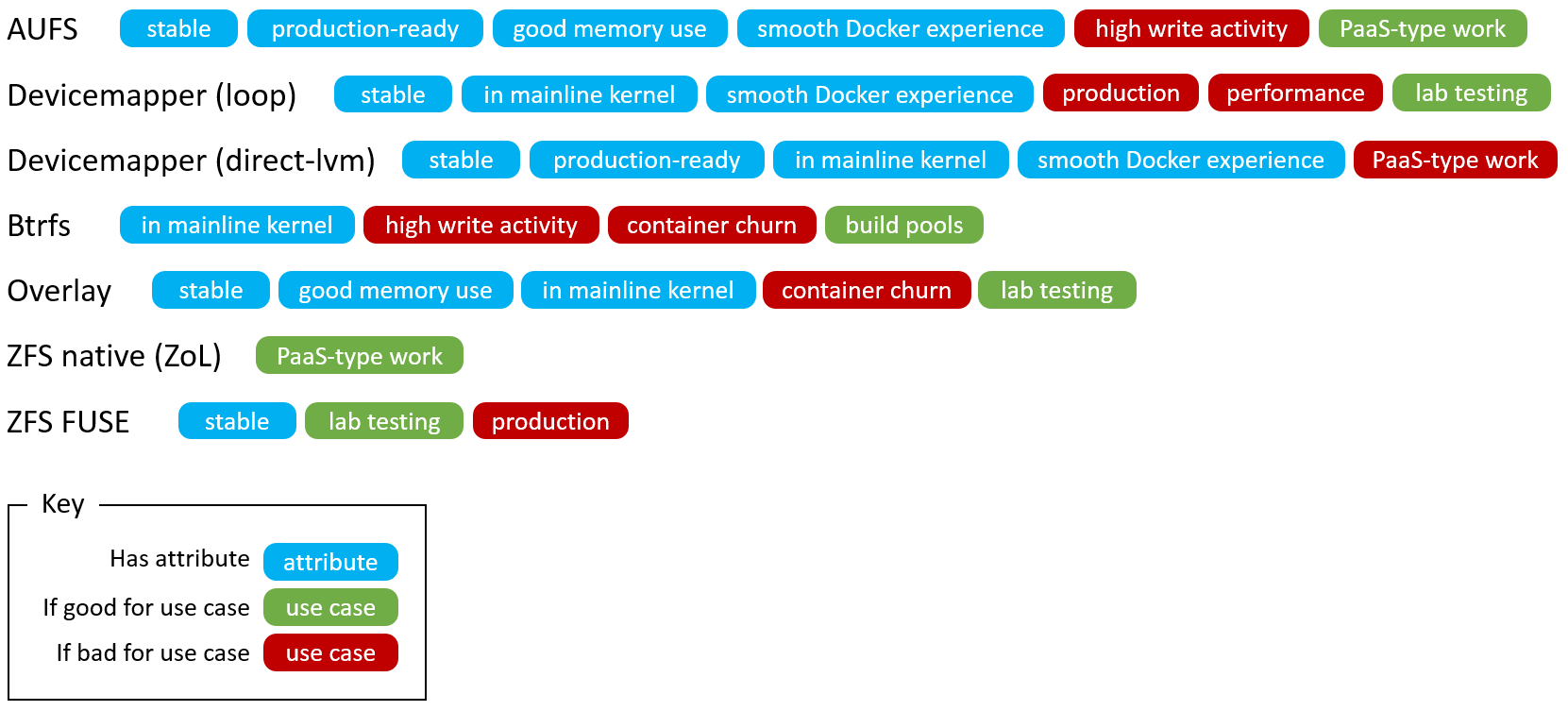 203 204 ### Overlay vs Overlay2 205 206 OverlayFS has 2 storage drivers which both make use of the same OverlayFS 207 technology but with different implementations and incompatible on disk 208 storage. Since the storage is incompatible, switching between the two 209 will require re-creating all image content. The `overlay` driver is the 210 original implementation and the only option in Docker 1.11 and before. 211 The `overlay` driver has known limitations with inode exhaustion and 212 commit performance. The `overlay2` driver addresses this limitation, but 213 is only compatible with Linux kernel 4.0 and later. For users on a pre-4.0 214 kernel or with an existing `overlay` graph, it is recommended to stay 215 on `overlay`. For users with at least a 4.0 kernel and no existing or required 216 `overlay` graph data, then `overlay2` may be used. 217 218 > **Note** 219 > `overlay2` graph data will not interfere with `overlay` graph data. However 220 > when switching to `overlay2`, the user is responsible for removing 221 > `overlay` graph data to avoid storage duplication. 222 223 ## Related information 224 225 * [Understand images, containers, and storage drivers](imagesandcontainers.md) 226 * [AUFS storage driver in practice](aufs-driver.md) 227 * [Btrfs storage driver in practice](btrfs-driver.md) 228 * [Device Mapper storage driver in practice](device-mapper-driver.md)