github.com/endocode/docker@v1.4.2-0.20160113120958-46eb4700391e/docs/userguide/storagedriver/imagesandcontainers.md (about) 1 <!--[metadata]> 2 +++ 3 title = "Understand images, containers, and storage drivers" 4 description = "Learn the technologies that support storage drivers." 5 keywords = ["container, storage, driver, AUFS, btfs, devicemapper,zvfs"] 6 [menu.main] 7 parent = "mn_storage_docker" 8 weight = -2 9 +++ 10 <![end-metadata]--> 11 12 13 # Understand images, containers, and storage drivers 14 15 To use storage drivers effectively, you must understand how Docker builds and 16 stores images. Then, you need an understanding of how these images are used in containers. Finally, you'll need a short introduction to the technologies that enable both images and container operations. 17 18 ## Images and containers rely on layers 19 20 Each Docker image references a list of read-only layers that represent filesystem differences. Layers are stacked on top of each other to form a base for a container's root filesystem. The diagram below shows the Ubuntu 15.04 image comprising 4 stacked image layers. 21 22 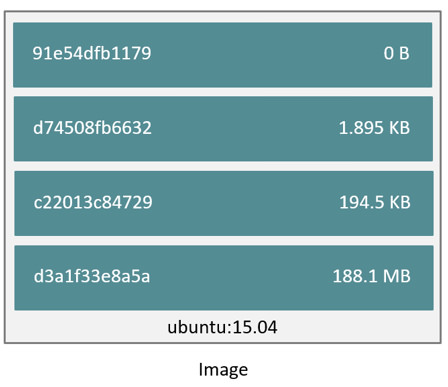 23 24 When you make a change inside a container by, for example, adding a new file to a container created from Ubuntu 15.04 image, you add a new layer on top of the underlying stack. This change creates a new writable layer containing the newly added file on top of the image layers. Each image layer is stored by a cryptographic hash over its contents and multiple images can share the same layers. The diagram below shows a container running the Ubuntu 15.04 image. 25 26 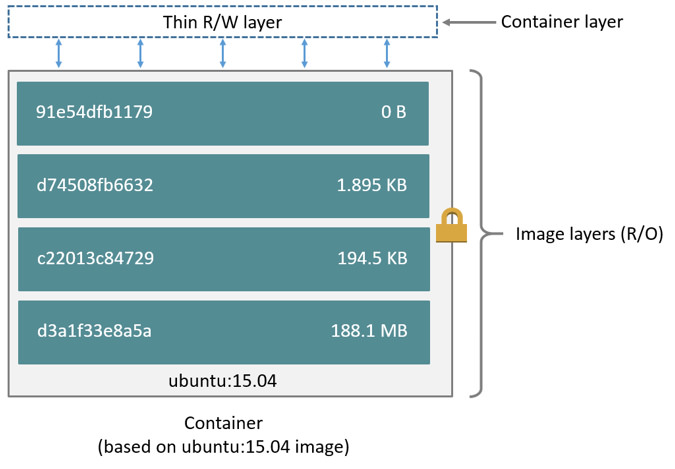 27 28 The major difference between a container and an image is this writable layer. All writes to the container that add new or modifying existing data are stored in this writable layer. When the container is deleted the writeable layer is also deleted. The image remains unchanged. 29 30 Because each container has its own thin writable container layer and all data is stored this container layer, this means that multiple containers can share access to the same underlying image and yet have their own data state. The diagram below shows multiple containers sharing the same Ubuntu 15.04 image. 31 32 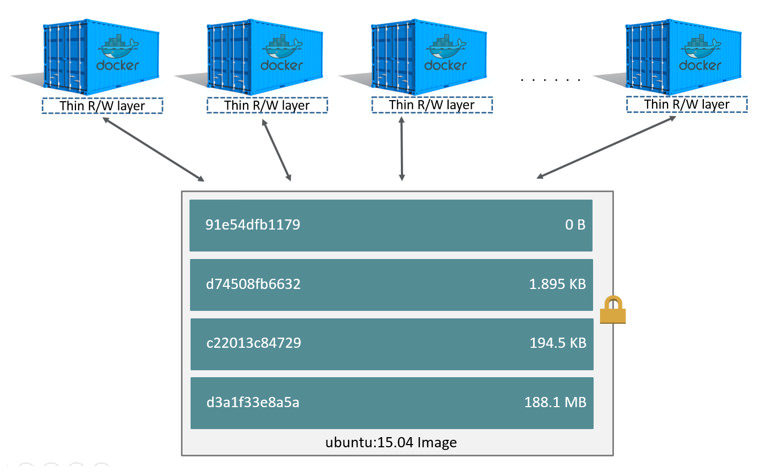 33 34 A storage driver is responsible for enabling and managing both the image layers and the writeable container layer. How a storage driver accomplishes these behaviors can vary. Two key technologies behind Docker image and container management are stackable image layers and copy-on-write (CoW). 35 36 37 ## The copy-on-write strategy 38 39 Sharing is a good way to optimize resources. People do this instinctively in 40 daily life. For example, twins Jane and Joseph taking an Algebra class at 41 different times from different teachers can share the same exercise book by 42 passing it between each other. Now, suppose Jane gets an assignment to complete 43 the homework on page 11 in the book. At that point, Jane copies page 11, completes the homework, and hands in her copy. The original exercise book is unchanged and only Jane has a copy of the changed page 11. 44 45 Copy-on-write is a similar strategy of sharing and copying. In this strategy, 46 system processes that need the same data share the same instance of that data 47 rather than having their own copy. At some point, if one process needs to modify 48 or write to the data, only then does the operating system make a copy of the 49 data for that process to use. Only the process that needs to write has access to 50 the data copy. All the other processes continue to use the original data. 51 52 Docker uses a copy-on-write technology with both images and containers. This CoW 53 strategy optimizes both image disk space usage and the performance of container 54 start times. The next sections look at how copy-on-write is leveraged with 55 images and containers thru sharing and copying. 56 57 ### Sharing promotes smaller images 58 59 This section looks at image layers and copy-on-write technology. All image and container layers exist inside the Docker host's *local storage area* and are managed by the storage driver. It is a location on the host's 60 filesystem. 61 62 The Docker client reports on image layers when instructed to pull and push 63 images with `docker pull` and `docker push`. The command below pulls the 64 `ubuntu:15.04` Docker image from Docker Hub. 65 66 $ docker pull ubuntu:15.04 67 15.04: Pulling from library/ubuntu 68 6e6a100fa147: Pull complete 69 13c0c663a321: Pull complete 70 2bd276ed39d5: Pull complete 71 013f3d01d247: Pull complete 72 Digest: sha256:c7ecf33cef00ae34b131605c31486c91f5fd9a76315d075db2afd39d1ccdf3ed 73 Status: Downloaded newer image for ubuntu:15.04 74 75 From the output, you'll see that the command actually pulls 4 image layers. 76 Each of the above lines lists an image layer and its UUID. The combination of 77 these four layers makes up the `ubuntu:15.04` Docker image. 78 79 The image layers are stored in the Docker host's local storage area. Typically, 80 the local storage area is in the host's `/var/lib/docker` directory. Depending 81 on which storage driver the local storage area may be in a different location. You can list the layers in the local storage area. The following example shows the storage as it appears under the AUFS storage driver: 82 83 $ sudo ls /var/lib/docker/aufs/layers 84 013f3d01d24738964bb7101fa83a926181d600ebecca7206dced59669e6e6778 2bd276ed39d5fcfd3d00ce0a190beeea508332f5aec3c6a125cc619a3fdbade6 85 13c0c663a321cd83a97f4ce1ecbaf17c2ba166527c3b06daaefe30695c5fcb8c 6e6a100fa147e6db53b684c8516e3e2588b160fd4898b6265545d5d4edb6796d 86 87 If you `pull` another image that shares some of the same image layers as the `ubuntu:15.04` image, the Docker daemon recognize this, and only pull the layers it hasn't already stored. After the second pull, the two images will share any common image layers. 88 89 You can illustrate this now for yourself. Starting the `ubuntu:15.04` image that 90 you just pulled, make a change to it, and build a new image based on the change. 91 One way to do this is using a Dockerfile and the `docker build` command. 92 93 1. In an empty directory, create a simple `Dockerfile` that starts with the ubuntu:15.04 image. 94 95 FROM ubuntu:15.04 96 97 2. Add a new file called "newfile" in the image's `/tmp` directory with the text "Hello world" in it. 98 99 When you are done, the `Dockerfile` contains two lines: 100 101 FROM ubuntu:15.04 102 103 RUN echo "Hello world" > /tmp/newfile 104 105 3. Save and close the file. 106 107 2. From a terminal in the same folder as your Dockerfile, run the following command: 108 109 $ docker build -t changed-ubuntu . 110 Sending build context to Docker daemon 2.048 kB 111 Step 0 : FROM ubuntu:15.04 112 ---> 013f3d01d247 113 Step 1 : RUN echo "Hello world" > /tmp/newfile 114 ---> Running in 2023460815df 115 ---> 03b964f68d06 116 Removing intermediate container 2023460815df 117 Successfully built 03b964f68d06 118 119 > **Note:** The period (.) at the end of the above command is important. It tells the `docker build` command to use the current working directory as its build context. 120 121 The output above shows a new image with image ID `03b964f68d06`. 122 123 3. Run the `docker images` command to verify the new image is in the Docker host's local storage area. 124 125 REPOSITORY TAG IMAGE ID CREATED VIRTUAL SIZE 126 changed-ubuntu latest 03b964f68d06 33 seconds ago 131.4 MB 127 ubuntu 128 129 4. Run the `docker history` command to see which image layers were used to create the new `changed-ubuntu` image. 130 131 $ docker history changed-ubuntu 132 IMAGE CREATED CREATED BY SIZE COMMENT 133 03b964f68d06 About a minute ago /bin/sh -c echo "Hello world" > /tmp/newfile 12 B 134 013f3d01d247 6 weeks ago /bin/sh -c #(nop) CMD ["/bin/bash"] 0 B 135 <missing> 6 weeks ago /bin/sh -c sed -i 's/^#\s*\(deb.*universe\)$/ 1.879 kB 136 <missing> 6 weeks ago /bin/sh -c echo '#!/bin/sh' > /usr/sbin/polic 701 B 137 <missing> 6 weeks ago /bin/sh -c #(nop) ADD file:49710b44e2ae0edef4 131.4 MB 138 139 The `docker history` output shows the new `03b964f68d06` image layer at the 140 top. You know that the `03b964f68d06` layer was added because it was created 141 by the `echo "Hello world" > /tmp/newfile` command in your `Dockerfile`. 142 The 4 image layers below it are the exact same image layers the make up the 143 ubuntu:15.04 image as their UUIDs match. 144 145 Notice the new `changed-ubuntu` image does not have its own copies of every layer. As can be seen in the diagram below, the new image is sharing it's four underlying layers with the `ubuntu:15.04` image. 146 147 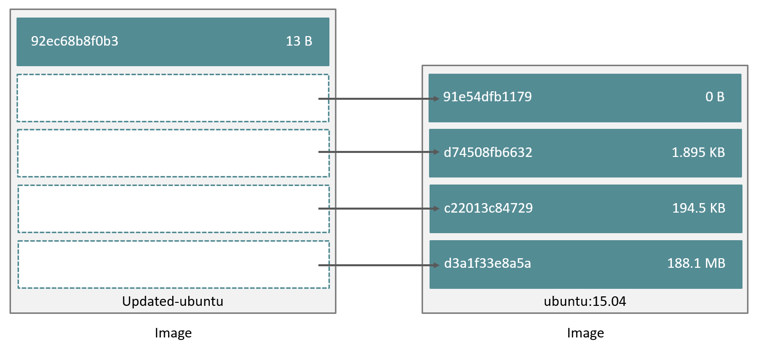 148 149 The `docker history` command also shows the size of each image layer. The `03b964f68d06` is only consuming 13 Bytes of disk space. Because all of the layers below it already exist on the Docker host and are shared with the `ubuntu15:04` image, this means the entire `changed-ubuntu` image only consumes 13 Bytes of disk space. 150 151 This sharing of image layers is what makes Docker images and containers so space 152 efficient. 153 154 ### Copying makes containers efficient 155 156 You learned earlier that a container a Docker image with a thin writable, container layer added. The diagram below shows the layers of a container based on the `ubuntu:15.04` image: 157 158 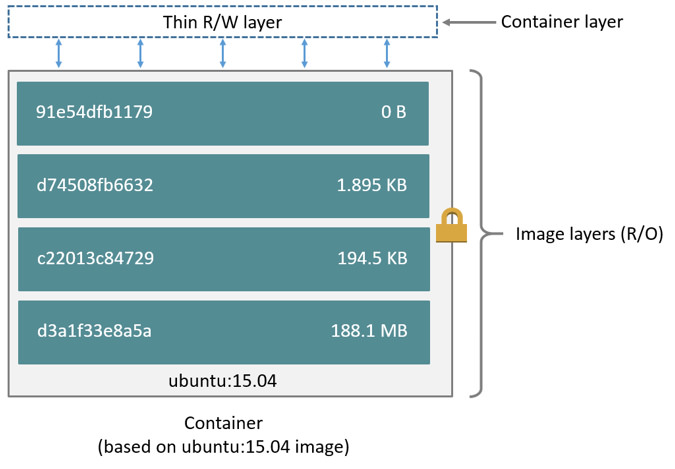 159 160 All writes made to a container are stored in the thin writable container layer. The other layers are read-only (RO) image layers and can't be changed. This means that multiple containers can safely share a single underlying image. The diagram below shows multiple containers sharing a single copy of the `ubuntu:15.04` image. Each container has its own thin RW layer, but they all share a single instance of the ubuntu:15.04 image: 161 162 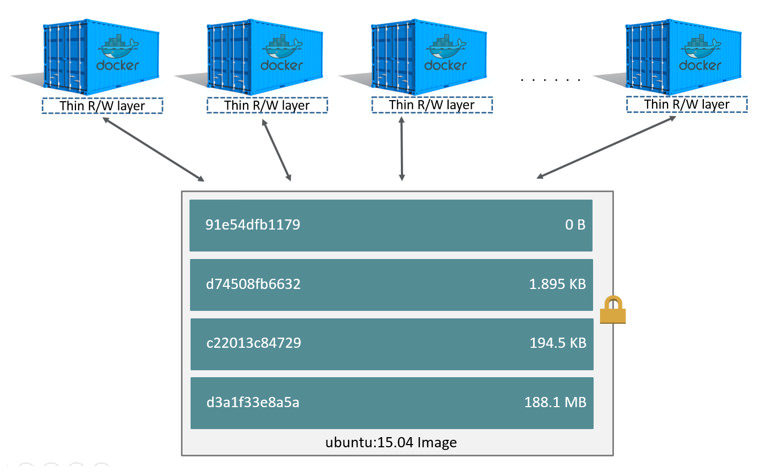 163 164 When a write operation occurs in a container, Docker uses the storage driver to perform a copy-on-write operation. The type of operation depends on the storage driver. For AUFS and OverlayFS storage drivers the copy-on-write operation is pretty much as follows: 165 166 * Search through the layers for the file to update. The process starts at the top, newest layer and works down to the base layer one-at-a-time. 167 * Perform a "copy-up" operation on the first copy of the file that is found. A "copy up" copies the file up to the container's own thin writable layer. 168 * Modify the *copy of the file* in container's thin writable layer. 169 170 BTFS, ZFS, and other drivers handle the copy-on-write differently. You can read more about the methods of these drivers later in their detailed descriptions. 171 172 Containers that write a lot of data will consume more space than containers that do not. This is because most write operations consume new space in the containers thin writable top layer. If your container needs to write a lot of data, you can use a data volume. 173 174 A copy-up operation can incur a noticeable performance overhead. This overhead is different depending on which storage driver is in use. However, large files, lots of layers, and deep directory trees can make the impact more noticeable. Fortunately, the operation only occurs the first time any particular file is modified. Subsequent modifications to the same file do not cause a copy-up operation and can operate directly on the file's existing copy already present in container layer. 175 176 Let's see what happens if we spin up 5 containers based on our `changed-ubuntu` image we built earlier: 177 178 1. From a terminal on your Docker host, run the following `docker run` command 5 times. 179 180 $ docker run -dit changed-ubuntu bash 181 75bab0d54f3cf193cfdc3a86483466363f442fba30859f7dcd1b816b6ede82d4 182 $ docker run -dit changed-ubuntu bash 183 9280e777d109e2eb4b13ab211553516124a3d4d4280a0edfc7abf75c59024d47 184 $ docker run -dit changed-ubuntu bash 185 a651680bd6c2ef64902e154eeb8a064b85c9abf08ac46f922ad8dfc11bb5cd8a 186 $ docker run -dit changed-ubuntu bash 187 8eb24b3b2d246f225b24f2fca39625aaad71689c392a7b552b78baf264647373 188 $ docker run -dit changed-ubuntu bash 189 0ad25d06bdf6fca0dedc38301b2aff7478b3e1ce3d1acd676573bba57cb1cfef 190 191 This launches 5 containers based on the `changed-ubuntu` image. As the container is created, Docker adds a writable layer and assigns it a UUID. This is the value returned from the `docker run` command. 192 193 2. Run the `docker ps` command to verify the 5 containers are running. 194 195 $ docker ps 196 CONTAINER ID IMAGE COMMAND CREATED STATUS PORTS NAMES 197 0ad25d06bdf6 changed-ubuntu "bash" About a minute ago Up About a minute stoic_ptolemy 198 8eb24b3b2d24 changed-ubuntu "bash" About a minute ago Up About a minute pensive_bartik 199 a651680bd6c2 changed-ubuntu "bash" 2 minutes ago Up 2 minutes hopeful_turing 200 9280e777d109 changed-ubuntu "bash" 2 minutes ago Up 2 minutes backstabbing_mahavira 201 75bab0d54f3c changed-ubuntu "bash" 2 minutes ago Up 2 minutes boring_pasteur 202 203 The output above shows 5 running containers, all sharing the `changed-ubuntu` image. Each `CONTAINER ID` is derived from the UUID when creating each container. 204 205 3. List the contents of the local storage area. 206 207 $ sudo ls containers 208 0ad25d06bdf6fca0dedc38301b2aff7478b3e1ce3d1acd676573bba57cb1cfef 9280e777d109e2eb4b13ab211553516124a3d4d4280a0edfc7abf75c59024d47 209 75bab0d54f3cf193cfdc3a86483466363f442fba30859f7dcd1b816b6ede82d4 a651680bd6c2ef64902e154eeb8a064b85c9abf08ac46f922ad8dfc11bb5cd8a 210 8eb24b3b2d246f225b24f2fca39625aaad71689c392a7b552b78baf264647373 211 212 Docker's copy-on-write strategy not only reduces the amount of space consumed by containers, it also reduces the time required to start a container. At start time, Docker only has to create the thin writable layer for each container. The diagram below shows these 5 containers sharing a single read-only (RO) copy of the `changed-ubuntu` image. 213 214 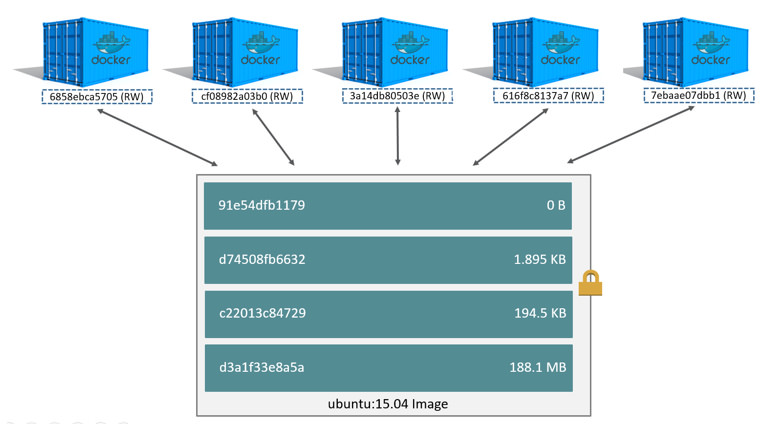 215 216 If Docker had to make an entire copy of the underlying image stack each time it 217 started a new container, container start times and disk space used would be 218 significantly increased. 219 220 ## Data volumes and the storage driver 221 222 When a container is deleted, any data written to the container that is not stored in a *data volume* is deleted along with the container. A data volume is directory or file that is mounted directly into a container. 223 224 Data volumes are not controlled by the storage driver. Reads and writes to data 225 volumes bypass the storage driver and operate at native host speeds. You can mount any number of data volumes into a container. Multiple containers can also share one or more data volumes. 226 227 The diagram below shows a single Docker host running two containers. Each container exists inside of its own address space within the Docker host's local storage area. There is also a single shared data volume located at `/data` on the Docker host. This is mounted directly into both containers. 228 229 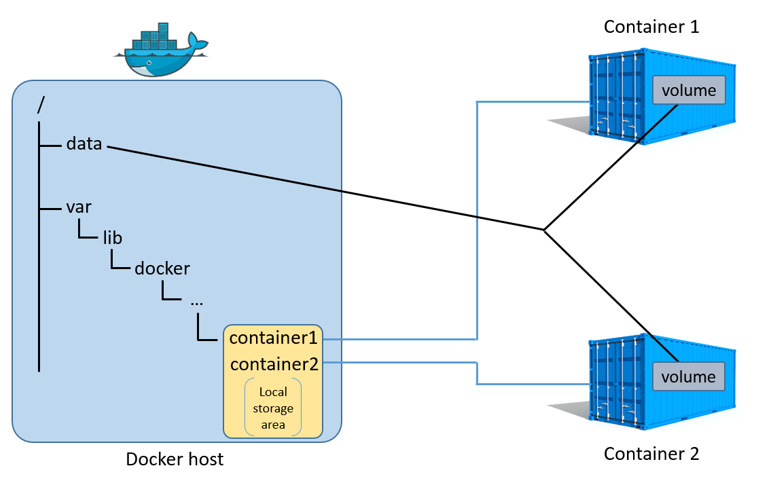 230 231 The data volume resides outside of the local storage area on the Docker host further reinforcing its independence from the storage driver's control. When a container is deleted, any data stored in shared data volumes persists on the Docker host. 232 233 For detailed information about data volumes [Managing data in containers](https://docs.docker.com/userguide/dockervolumes/). 234 235 ## Related information 236 237 * [Select a storage driver](selectadriver.md) 238 * [AUFS storage driver in practice](aufs-driver.md) 239 * [Btrfs storage driver in practice](btrfs-driver.md) 240 * [Device Mapper storage driver in practice](device-mapper-driver.md)