github.com/hustcat/docker@v1.3.3-0.20160314103604-901c67a8eeab/docs/installation/cloud/cloud-ex-machine-ocean.md (about) 1 <!--[metadata]> 2 +++ 3 title = "Example: Use Docker Machine to provision cloud hosts" 4 description = "Example of using Docker Machine to install Docker Engine on a cloud provider, using Digital Ocean." 5 keywords = ["cloud, docker, machine, documentation, installation, digitalocean"] 6 [menu.main] 7 parent = "install_cloud" 8 +++ 9 <![end-metadata]--> 10 11 # Example: Use Docker Machine to provision cloud hosts 12 13 Docker Machine driver plugins are available for many cloud platforms, so you can use Machine to provision cloud hosts. When you use Docker Machine for provisioning, you create cloud hosts with Docker Engine installed on them. 14 15 You'll need to install and run Docker Machine, and create an account with the cloud provider. 16 17 Then you provide account verification, security credentials, and configuration options for the providers as flags to `docker-machine create`. The flags are unique for each cloud-specific driver. For instance, to pass a Digital Ocean access token, you use the `--digitalocean-access-token` flag. 18 19 As an example, let's take a look at how to create a Dockerized <a href="https://digitalocean.com" target="_blank">Digital Ocean</a> _Droplet_ (cloud server). 20 21 ### Step 1. Create a Digital Ocean account and log in 22 23 If you have not done so already, go to <a href="https://digitalocean.com" target="_blank">Digital Ocean</a>, create an account, and log in. 24 25 ### Step 2. Generate a personal access token 26 27 To generate your access token: 28 29 1. Go to the Digital Ocean administrator console and click **API** in the header. 30 31 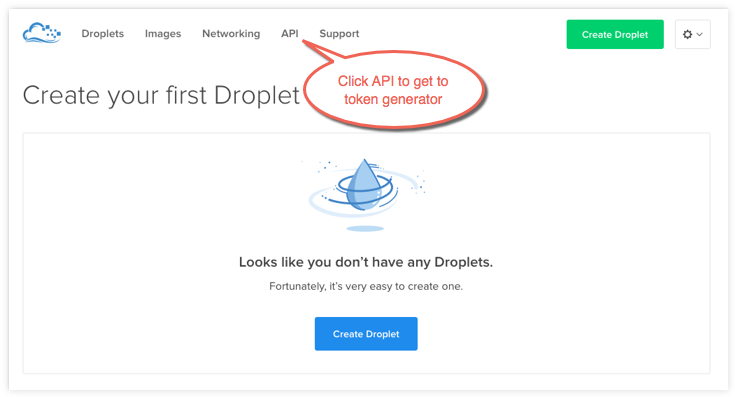 32 33 2. Click **Generate New Token** to get to the token generator. 34 35 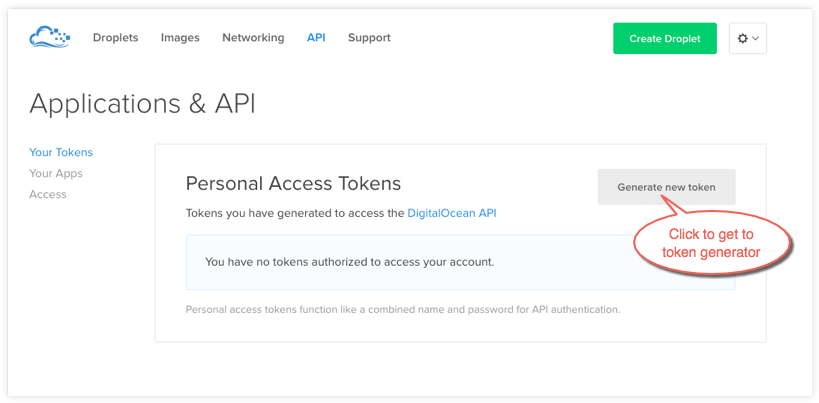 36 37 3. Give the token a clever name (e.g. "machine"), make sure the **Write (Optional)** checkbox is checked, and click **Generate Token**. 38 39 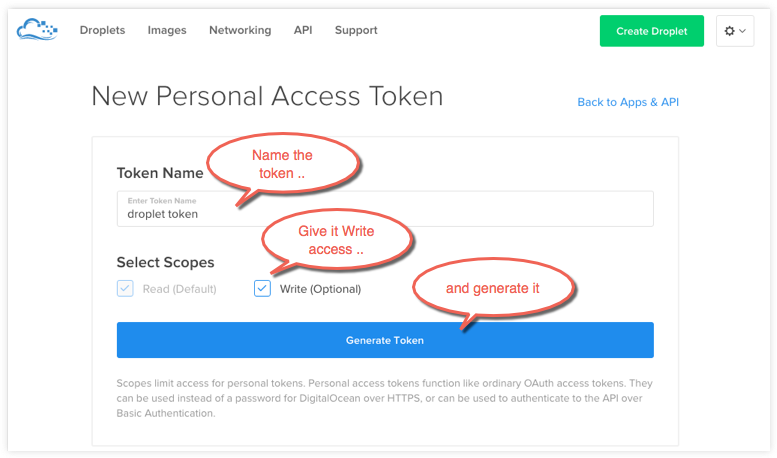 40 41 4. Grab (copy to clipboard) the generated big long hex string and store it somewhere safe. 42 43 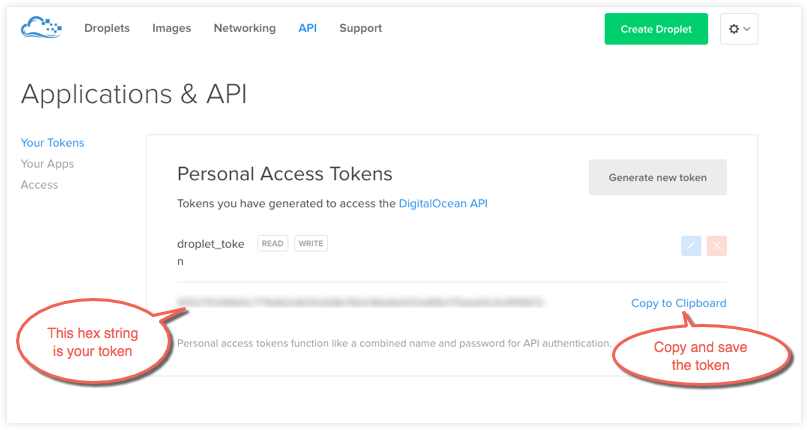 44 45 This is the personal access token you'll use in the next step to create your cloud server. 46 47 ### Step 3. Install Docker Machine 48 49 1. If you have not done so already, install Docker Machine on your local host. 50 51 * <a href="https://docs.docker.com/engine/installation/mac/" target="_blank"> How to install Docker Machine on Mac OS X</a> 52 53 * <a href="https://docs.docker.com/engine/installation/windows/" target="_blank">How to install Docker Machine on Windows</a> 54 55 * <a href="https://docs.docker.com/machine/install-machine/" target="_blank">Install Docker Machine directly</a> (e.g., on Linux) 56 57 2. At a command terminal, use `docker-machine ls` to get a list of Docker Machines and their status. 58 59 $ docker-machine ls 60 NAME ACTIVE DRIVER STATE URL SWARM 61 default * virtualbox Running tcp:////xxx.xxx.xx.xxx:xxxx 62 63 6. Run some Docker commands to make sure that Docker Engine is also up-and-running. 64 65 We'll run `docker run hello-world` again, but you could try `docker ps`, `docker run docker/whalesay cowsay boo`, or another command to verify that Docker is running. 66 67 $ docker run hello-world 68 69 Hello from Docker. 70 This message shows that your installation appears to be working correctly. 71 ... 72 73 ### Step 4. Use Machine to Create the Droplet 74 75 1. Run `docker-machine create` with the `digitalocean` driver and pass your key to the `--digitalocean-access-token` flag, along with a name for the new cloud server. 76 77 For this example, we'll call our new Droplet "docker-sandbox". 78 79 $ docker-machine create --driver digitalocean --digitalocean-access-token xxxxx docker-sandbox 80 Running pre-create checks... 81 Creating machine... 82 (docker-sandbox) OUT | Creating SSH key... 83 (docker-sandbox) OUT | Creating Digital Ocean droplet... 84 (docker-sandbox) OUT | Waiting for IP address to be assigned to the Droplet... 85 Waiting for machine to be running, this may take a few minutes... 86 Machine is running, waiting for SSH to be available... 87 Detecting operating system of created instance... 88 Detecting the provisioner... 89 Provisioning created instance... 90 Copying certs to the local machine directory... 91 Copying certs to the remote machine... 92 Setting Docker configuration on the remote daemon... 93 To see how to connect Docker to this machine, run: docker-machine env docker-sandbox 94 95 When the Droplet is created, Docker generates a unique SSH key and stores it on your local system in `~/.docker/machines`. Initially, this is used to provision the host. Later, it's used under the hood to access the Droplet directly with the `docker-machine ssh` command. Docker Engine is installed on the cloud server and the daemon is configured to accept remote connections over TCP using TLS for authentication. 96 97 2. Go to the Digital Ocean console to view the new Droplet. 98 99 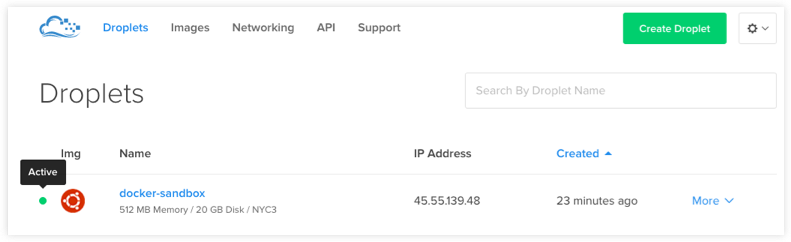 100 101 3. At the command terminal, run `docker-machine ls`. 102 103 $ docker-machine ls 104 NAME ACTIVE DRIVER STATE URL SWARM 105 default * virtualbox Running tcp://192.168.99.100:2376 106 docker-sandbox - digitalocean Running tcp://45.55.139.48:2376 107 108 Notice that the new cloud server is running but is not the active host. Our command shell is still connected to the default machine, which is currently the active host as indicated by the asterisk (*). 109 110 4. Run `docker-machine env docker-sandbox` to get the environment commands for the new remote host, then run `eval` as directed to re-configure the shell to connect to `docker-sandbox`. 111 112 $ docker-machine env docker-sandbox 113 export DOCKER_TLS_VERIFY="1" 114 export DOCKER_HOST="tcp://45.55.222.72:2376" 115 export DOCKER_CERT_PATH="/Users/victoriabialas/.docker/machine/machines/docker-sandbox" 116 export DOCKER_MACHINE_NAME="docker-sandbox" 117 # Run this command to configure your shell: 118 # eval "$(docker-machine env docker-sandbox)" 119 120 $ eval "$(docker-machine env docker-sandbox)" 121 122 5. Re-run `docker-machine ls` to verify that our new server is the active machine, as indicated by the asterisk (*) in the ACTIVE column. 123 124 $ docker-machine ls 125 NAME ACTIVE DRIVER STATE URL SWARM 126 default - virtualbox Running tcp://192.168.99.100:2376 127 docker-sandbox * digitalocean Running tcp://45.55.222.72:2376 128 129 6. Run some `docker-machine` commands to inspect the remote host. For example, `docker-machine ip <machine>` gets the host IP adddress and `docker-machine inspect <machine>` lists all the details. 130 131 $ docker-machine ip docker-sandbox 132 104.131.43.236 133 134 $ docker-machine inspect docker-sandbox 135 { 136 "ConfigVersion": 3, 137 "Driver": { 138 "IPAddress": "104.131.43.236", 139 "MachineName": "docker-sandbox", 140 "SSHUser": "root", 141 "SSHPort": 22, 142 "SSHKeyPath": "/Users/samanthastevens/.docker/machine/machines/docker-sandbox/id_rsa", 143 "StorePath": "/Users/samanthastevens/.docker/machine", 144 "SwarmMaster": false, 145 "SwarmHost": "tcp://0.0.0.0:3376", 146 "SwarmDiscovery": "", 147 ... 148 149 7. Verify Docker Engine is installed correctly by running `docker` commands. 150 151 Start with something basic like `docker run hello-world`, or for a more interesting test, run a Dockerized webserver on your new remote machine. 152 153 In this example, the `-p` option is used to expose port 80 from the `nginx` container and make it accessible on port `8000` of the `docker-sandbox` host. 154 155 $ docker run -d -p 8000:80 --name webserver kitematic/hello-world-nginx 156 Unable to find image 'kitematic/hello-world-nginx:latest' locally 157 latest: Pulling from kitematic/hello-world-nginx 158 a285d7f063ea: Pull complete 159 2d7baf27389b: Pull complete 160 ... 161 Digest: sha256:ec0ca6dcb034916784c988b4f2432716e2e92b995ac606e080c7a54b52b87066 162 Status: Downloaded newer image for kitematic/hello-world-nginx:latest 163 942dfb4a0eaae75bf26c9785ade4ff47ceb2ec2a152be82b9d7960e8b5777e65 164 165 In a web browser, go to `http://<host_ip>:8000` to bring up the webserver home page. You got the `<host_ip>` from the output of the `docker-machine ip <machine>` command you ran in a previous step. Use the port you exposed in the `docker run` command. 166 167 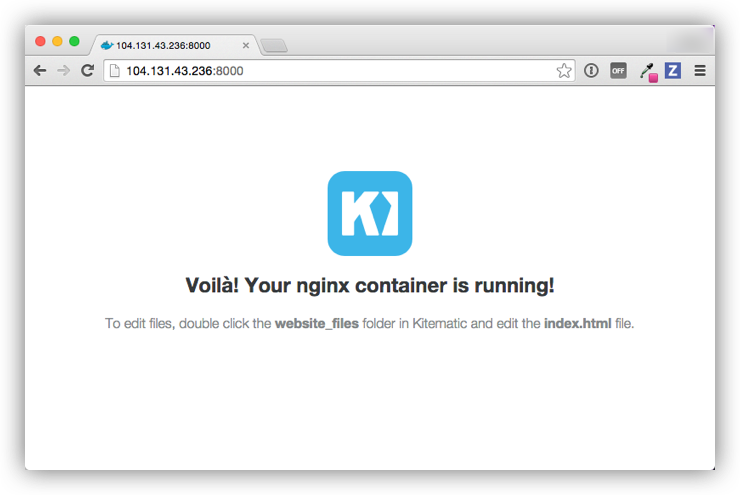 168 169 #### Understand the defaults and options on the create command 170 171 For convenience, `docker-machine` will use sensible defaults for choosing settings such as the image that the server is based on, but you override the defaults using the respective flags (e.g. `--digitalocean-image`). This is useful if, for example, you want to create a cloud server with a lot of memory and CPUs (by default `docker-machine` creates a small server). For a full list of the flags/settings available and their defaults, see the output of `docker-machine create -h` at the command line. See also <a href="https://docs.docker.com/machine/drivers/os-base/" target="_blank">Driver options and operating system defaults</a> and information about the <a href="https://docs.docker.com/machine/reference/create/" target="_blank">create</a> command in the Docker Machine documentation. 172 173 174 ### Step 5. Use Machine to remove the Droplet 175 176 To remove a host and all of its containers and images, first stop the machine, then use `docker-machine rm`: 177 178 $ docker-machine stop docker-sandbox 179 $ docker-machine rm docker-sandbox 180 Do you really want to remove "docker-sandbox"? (y/n): y 181 Successfully removed docker-sandbox 182 183 $ docker-machine ls 184 NAME ACTIVE DRIVER STATE URL SWARM 185 default * virtualbox Running tcp:////xxx.xxx.xx.xxx:xxxx 186 187 If you monitor the Digital Ocean console while you run these commands, you will see it update first to reflect that the Droplet was stopped, and then removed. 188 189 If you create a host with Docker Machine, but remove it through the cloud provider console, Machine will lose track of the server status. So please use the `docker-machine rm` command for hosts you create with `docker-machine --create`. 190 191 ## Where to go next 192 193 * [Docker Machine driver reference](https://docs.docker.com/machine/drivers/) 194 195 * [Docker Machine Overview](https://docs.docker.com/machine/overview/) 196 197 * [Use Docker Machine to provision hosts on cloud providers](https://docs.docker.com/machine/get-started-cloud/) 198 199 * [Install Docker Engine](../../installation/index.md) 200 201 * [Docker User Guide](../../userguide/intro.md)