github.com/ijc/docker-app@v0.6.1-0.20181012090447-c7ca8bc483fb/integrations/visualstudio/README.md (about) 1 # Docker Application extension for Visual Studio 2 3 This directory contains the sources of a Docker Application extension for Visual Studio. 4 5 The extension creates a few commands in the `Tools` menu. 6 7 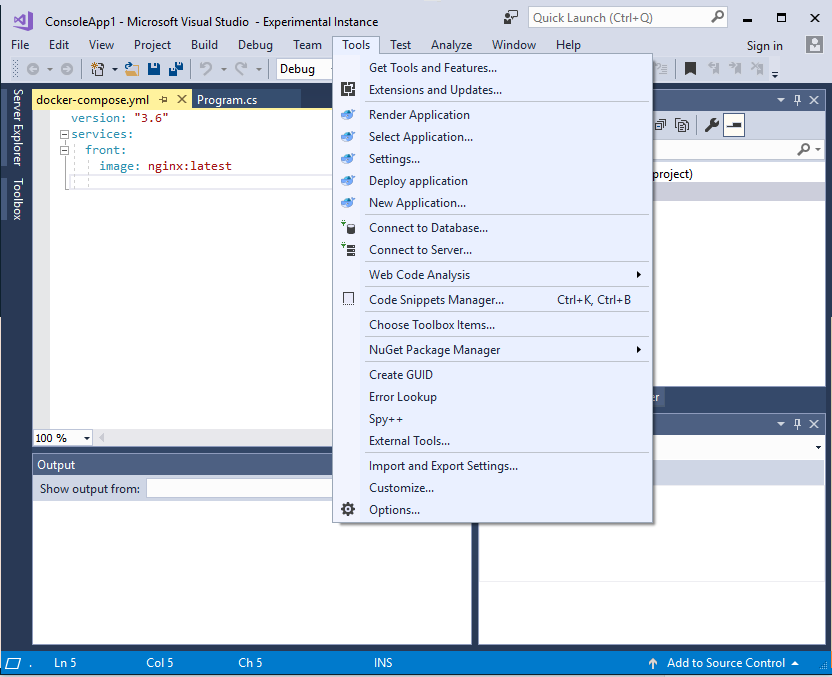 8 # Restoring dependencies 9 10 Run `nuget.exe restore`. 11 12 # Building the extension 13 14 Open the `dockerappvsix.sln` solution in Visual Studio, change the target to `Release` and hit build. This will produce the extension under `dockerappvsix/bin/Release/dockerappvsix.vsix`. 15 16 # Installing the extension 17 18 Double-click on the `dockerappsvix.vsix` file in the explorer. This will prompt you to install the extension. 19 20 # Using the extension 21 22 The extension exposes the following commands in the `Tools` menu: 23 24 The extension requires that the `docker-app` tool is in your `$PATH`. 25 26 ## New application 27 28 This command displays a dialog that can be used to initialize a new Docker Application. 29 30 It gives you the option to choose the name, description and maintainers of the application, as well as whether to use single-file mode or not. 31 32 ## Select application 33 34 By default all operations will look for a single Docker Application at the root of the solution directory. If your application is located elsewhere, or if you have multiple applications, you can use the `select application` menu to select which application will be used. 35 36 ## Render 37 38 `Render` simply renders the application in a popup window. 39 40 ## Settings 41 42 `Settings` pops-up a dialog that can be used to configure deployment parameters, such as which orchestrator to use, the stack name and namespace, and settings overrides. 43 44 ## Deploy 45 46 `Deploy` deploys your application to a cluster. Progress or eventual errors are displayed in the event log.