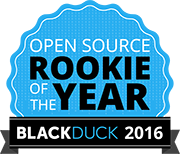github.com/muhammedhassanm/blockchain@v0.0.0-20200120143007-697261defd4d/sawtooth-supply-chain-master/README.md (about) 1 2  3 4 # Sawtooth Supply Chain 5 6 This is a distributed application to help you trace the provenance and other 7 contextual information of any asset. It can be used as-is or customized for 8 different use cases. This distributed application runs on top of Hyperledger 9 Sawtooth, an enterprise blockchain. To learn more about Hyperledger Sawtooth 10 please see its 11 [sawtooth-core repo](https://github.com/hyperledger/sawtooth-core) or its 12 [published docs](https://sawtooth.hyperledger.org/docs/). 13 14 ## Contents 15 16 - [Components](#components) 17 - [Usage](#usage) 18 - [Start Up](#start-up) 19 - [Running Scripts in the Shell](#running-scripts-in-the-shell) 20 - [Configuring API Keys and Secrets](#configuring-api-keys-and-secrets) 21 - [Development](#development) 22 - [Restarting Components](#restarting-components) 23 - [Manually Building Generated Files](#manually-building-generated-files) 24 - [Documentation](#documentation) 25 - [License](#license) 26 27 ## Components 28 29 Running alongside the core components from Hyperledger Sawtooth, Supply Chain 30 includes a number of elements customizing the blockchain and user interaction 31 with it: 32 33 - a **transaction processor** which handles Supply Chain transaction logic 34 - a **server** which provides an HTTP/JSON API for Supply Chain actions 35 - a **ledger sync** which syncs blockchain data to a local database 36 - the **AssetTrack** example client for tracking generic assets 37 - the **FishNet** example client for tracking fish from catch to table 38 - a **shell** container with the dependencies to run any commands and scripts 39 40 41 ## Usage 42 43 This project utilizes [Docker](https://www.docker.com/what-docker) to simplify 44 dependencies and deployment. After cloning this repo, follow the instructions 45 specific to your OS to install and run whatever components are required to use 46 `docker` and `docker-compose` from your command line. This is only dependency 47 required to run Supply Chain components. 48 49 ### Start Up 50 51 Once Docker is installed and you've cloned this repo, navigate to the root 52 project directory and run: 53 54 ```bash 55 docker-compose up 56 ``` 57 58 This will take awhile the first time it runs, but when complete will be running 59 all required components in separate containers. Many of the components will be 60 available through HTTP endpoints, including: 61 62 - The Supply Chain REST API will be at **http://localhost:8020** 63 - AssetTrack will be at **http://localhost:8021** 64 - FishNet will be at **http://localhost:8022** 65 - RethinkDB's admin panel will be available at **http://localhost:8023** 66 - Sawtooth's blockchain REST API will be available at **http://localhost:8024** 67 68 In bash you can shutdown these components with the key combination: `ctrl-C`. 69 You can shutdown _and_ remove the containers (destroying their data), with the 70 command: 71 72 ```bash 73 docker-compose down 74 ``` 75 76 ### Running Scripts in the Shell 77 78 Running `docker-compose up`, will automatically run all scripts necessary to 79 use all Supply Chain components. However if you want to run any additional 80 scripts, such as scripts to automatically update sample blockchain data, a shell 81 container is provided with all necessary dependencies installed. To enter the 82 shell, simply open a terminal window and run: 83 84 ```bash 85 docker exec -it supply-shell bash 86 ``` 87 88 Once inside the shell, you might try running the one of the update scripts to 89 see live updates populate in an example web app. First navigate to the server 90 directory: 91 92 ```bash 93 cd server/ 94 ``` 95 96 Then run one of the two provided npm scripts: 97 98 ```bash 99 npm run update-sample-assets 100 npm run update-sample-fish 101 ``` 102 103 You can customize how many updates are submitted per minute with the `RATE` 104 environment variable (default 6), and use `LIMIT` to stop the updates after a 105 certain number are submitted (default 25): 106 107 ```bash 108 RATE=3 LIMIT=10 npm run update-sample-assets 109 ``` 110 111 If you just want to exit the shell, you can simply run: 112 113 ```bash 114 exit 115 ``` 116 117 ### Configuring API Keys and Secrets 118 119 While the Server runs out of the box with sensible defaults, there are a number 120 of secrets and API keys which will not be secure unless set explicitly. While 121 this is fine for demo purposes, any actual deployment set the following 122 properties: 123 124 - **JWT_SECRET**: can be any random string 125 - **PRIVATE_KEY**: must be 64 random hexadecimal characters 126 - **MAPS_API_KEY**: provided by [Google Maps](https://developers.google.com/maps/documentation/javascript/get-api-key) 127 128 These properties can be set one of two ways, through an environment variable, 129 or (preferably) by creating a file named `config.json` file in the `server/` 130 directory. A file named `config.json.example` is provided which should provide 131 a template to follow. 132 133 ## Development 134 135 ### Restarting Components 136 137 The default Docker containers use the `volumes` command to link directly to the 138 source code on your host machine. As a result any changes you make will 139 immediately be reflected in Supply Chain components without having to rebuild 140 them. However, typically you _will_ have to restart a component before it can 141 take advantage of any changes. Rather than restarting every container, you can 142 restart a single component from separate terminal using the container name. For 143 example: 144 145 ```bash 146 docker restart supply-server 147 ``` 148 149 The available container names include: 150 - supply-shell 151 - supply-processor 152 - supply-server 153 - supply-asset-client 154 - supply-fish-client 155 - supply-rethink 156 - supply-validator 157 - supply-settings-tp 158 - supply-rest-api 159 160 ### Manually Building Generated Files 161 162 The example clients are based on static files generated by build scripts. Any 163 time changes are made to their source code they will need to be rebuilt. This 164 is done automatically on `up`, but if you make changes to these files and wish 165 to rebuild the generated files immediately, you can do so from within the 166 Supply Chain Shell: 167 168 ```bash 169 docker exec -it supply-shell bash 170 ``` 171 172 Once in the shell, you can generate the necessary JS files by navigating to a 173 client's directory and running its build script: 174 175 ```bash 176 cd asset_client/ 177 npm run build 178 ``` 179 180 ```bash 181 cd fish_client/ 182 npm run build 183 ``` 184 185 Unlike other components, the clients do _not_ typically need to be restarted in 186 order to reflect changes, just rebuild the static files and refresh your 187 browser (the browser cache may have to be emptied). 188 189 #### Building Protobuf Files 190 191 Files in the `protos/` directory are used to generate classes for all of the 192 other components. If any changes are made in this directory, these classes will 193 need to be rebuilt for all components. While this can be done manually, the 194 necessary commands are included in `docker-compose.yaml`, so simply stop all 195 containers with `ctrl-C` and then `docker-compose up` again. 196 197 ## Documentation 198 199 The latest documentation for Sawtooth Supply Chain is available within this 200 repo in the [docs](docs) subdirectory. 201 202 ## License 203 204 Hyperledger Sawtooth software is licensed under the 205 [Apache License Version 2.0](LICENSE) software license. 206 207 Hyperledger Sawtooth Supply Chain documentation in the [docs](docs) 208 subdirectory is licensed under a Creative Commons Attribution 4.0 International 209 License. You may obtain a copy of the license at: 210 http://creativecommons.org/licenses/by/4.0/. 211 212