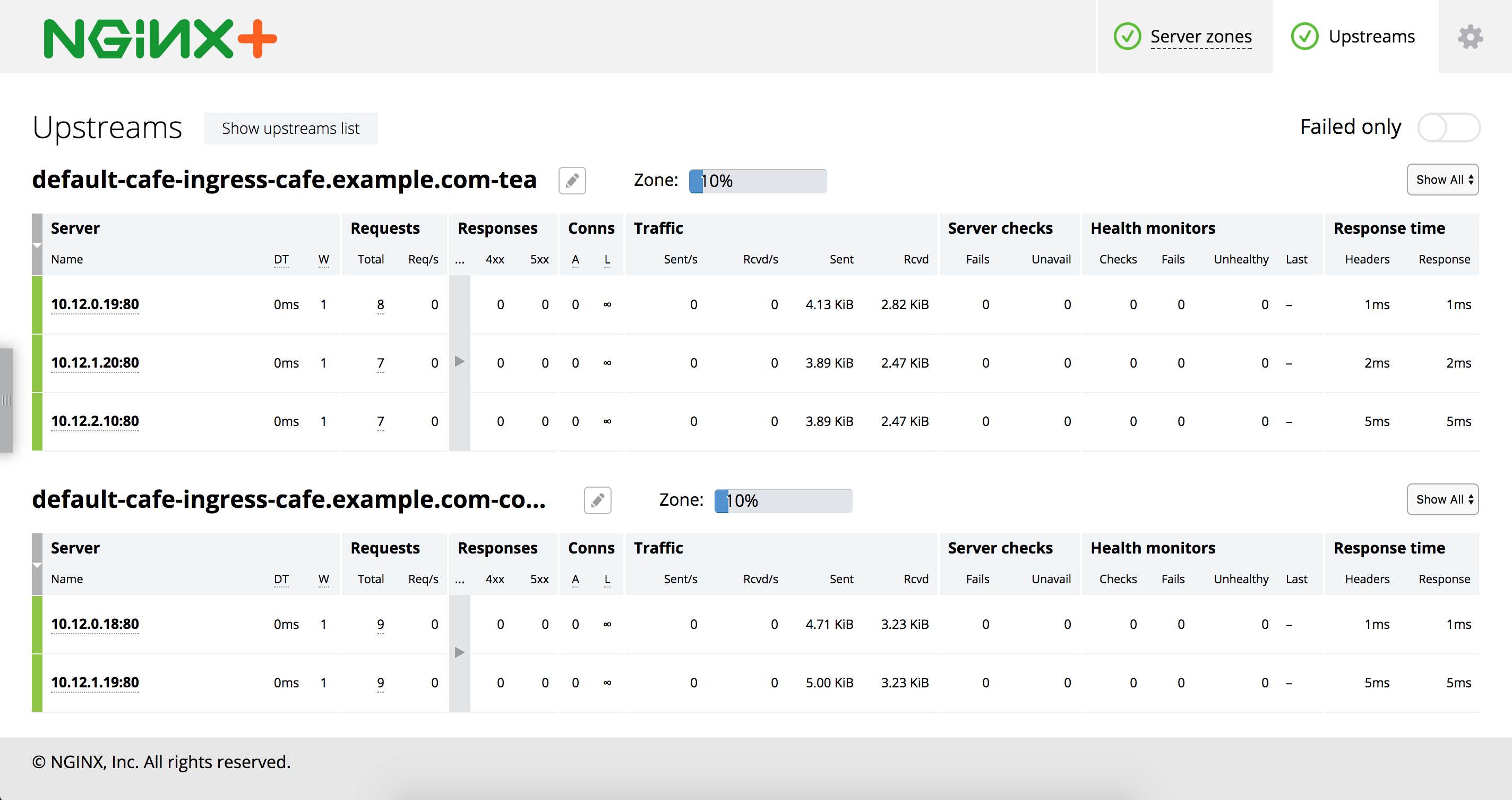github.com/nginxinc/kubernetes-ingress@v1.12.5/examples/complete-example/README.md (about) 1 # Example 2 3 In this example we deploy the NGINX or NGINX Plus Ingress controller, a simple web application and then configure load balancing for that application using the Ingress resource. 4 5 ## Running the Example 6 7 ## 1. Deploy the Ingress Controller 8 9 1. Follow the [installation](https://docs.nginx.com/nginx-ingress-controller/installation/installation-with-manifests/) instructions to deploy the Ingress controller. 10 11 2. Save the public IP address of the Ingress controller into a shell variable: 12 ``` 13 $ IC_IP=XXX.YYY.ZZZ.III 14 ``` 15 3. Save the HTTPS port of the Ingress controller into a shell variable: 16 ``` 17 $ IC_HTTPS_PORT=<port number> 18 ``` 19 20 ## 2. Deploy the Cafe Application 21 22 Create the coffee and the tea deployments and services: 23 ``` 24 $ kubectl create -f cafe.yaml 25 ``` 26 27 ## 3. Configure Load Balancing 28 29 1. Create a secret with an SSL certificate and a key: 30 ``` 31 $ kubectl create -f cafe-secret.yaml 32 ``` 33 34 2. Create an Ingress resource (for Kubernetes >= 1.18, uncomment the ```ingressClassName``` field in the YAML file): 35 ``` 36 $ kubectl create -f cafe-ingress.yaml 37 ``` 38 39 ## 4. Test the Application 40 41 1. To access the application, curl the coffee and the tea services. We'll use ```curl```'s --insecure option to turn off certificate verification of our self-signed 42 certificate and the --resolve option to set the Host header of a request with ```cafe.example.com``` 43 44 To get coffee: 45 ``` 46 $ curl --resolve cafe.example.com:$IC_HTTPS_PORT:$IC_IP https://cafe.example.com:$IC_HTTPS_PORT/coffee --insecure 47 Server address: 10.12.0.18:80 48 Server name: coffee-7586895968-r26zn 49 ... 50 ``` 51 If your prefer tea: 52 ``` 53 $ curl --resolve cafe.example.com:$IC_HTTPS_PORT:$IC_IP https://cafe.example.com:$IC_HTTPS_PORT/tea --insecure 54 Server address: 10.12.0.19:80 55 Server name: tea-7cd44fcb4d-xfw2x 56 ... 57 ``` 58 59 1. You can view an NGINX status page, either stub_status for NGINX, or the Live Activity Monitoring Dashboard for NGINX Plus: 60 1. Follow the [instructions](https://docs.nginx.com/nginx-ingress-controller/logging-and-monitoring/status-page/) to access the status page. 61 1. For NGINX Plus, If you go to the Upstream tab, you'll see: