github.com/openshift/installer@v1.4.17/docs/user/aws/route53.md (about) 1 # Route53 2 3 Amazon's Route53 service is used by the OpenShift installer to configure cluster DNS resolution and provide name lookup 4 for the cluster to the outside world. To use OpenShift, you must have created a public hosted zone in Amazon Route53 in 5 the same account as your OpenShift cluster. You must also ensure the zone is "authoritative" for the domain. There are 6 two ways to do this outlined below: root domain and subdomain. A root domain is `openshiftcorp.com`. A subdomain is of 7 the form `clusters.openshiftcorp.com`. 8 9 The below sections identify how to ensure your hosted zone is authoritative for a domain. 10 11 ## Step 1: Acquire/Identify Domain 12 13 You may skip this step if using an existing domain and registrar. You will move the authoritative DNS to Route53 or 14 submit a delegation request for a subdomain in a later step. 15 16 Route53 can also purchase domains for you and act as a registrar. If you allow Route53 to purchase a new domain for you, 17 you can skip the remainder of these steps (the domain is created and the hosted zone is created correctly for you)! 18 19 ### Example: Purchasing a new domain 20 21 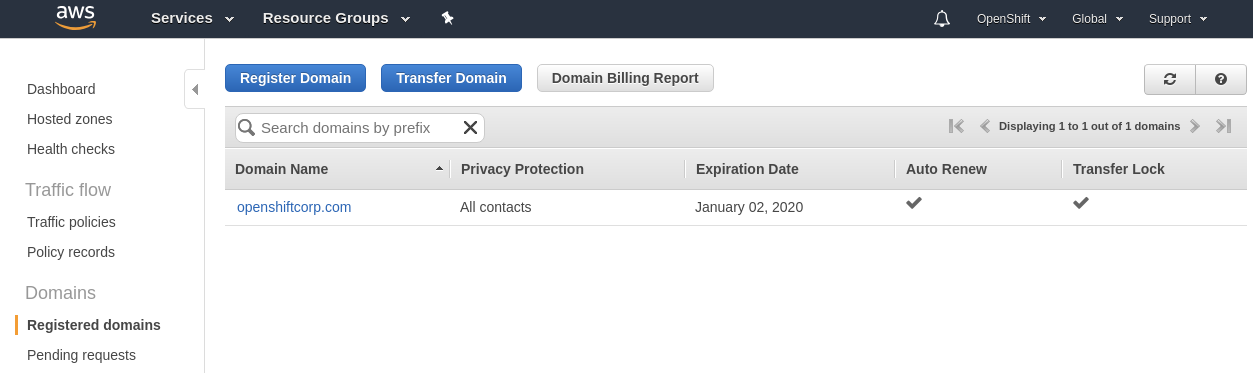 22 23 Later: 24 25  26 27 ## Step 2: Create Public Hosted Zone 28 29 Whether using a root domain or a subdomain, you must create a public, hosted zone. 30 31 [AWS: Creating a Public Hosted Zone][create-hosted-zone] 32 33 To use the root domain, you'd create the hosted zone with the value `openshiftcorp.com`. To use a subdomain, you'd 34 create a hosted zone with the value `clusters.openshiftcorp.com`. (Use appropriate domain values for your situation.) 35 36 ### Example: Root Domain 37 38 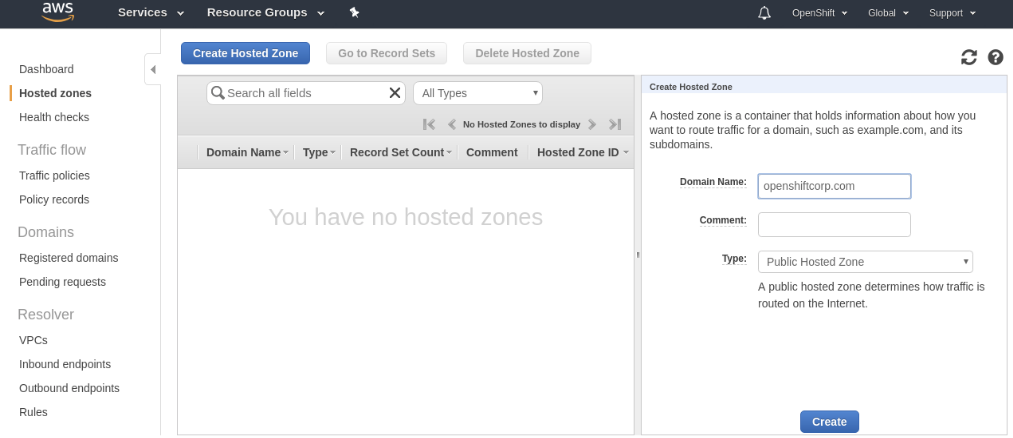 39 40 ## Step 3: Get Public Nameservers of Hosted Zone 41 42 For either a root domain `openshiftcorp.com` or a subdomain `clusters.openshiftcorp.com`, you must extract the new 43 authoritative nameservers from the hosted zone records. 44 45 [AWS: Getting the Name Servers for a Public Hosted Zone][get-hosted-zone-info] 46 47 ### Example: Root Domain 48 49 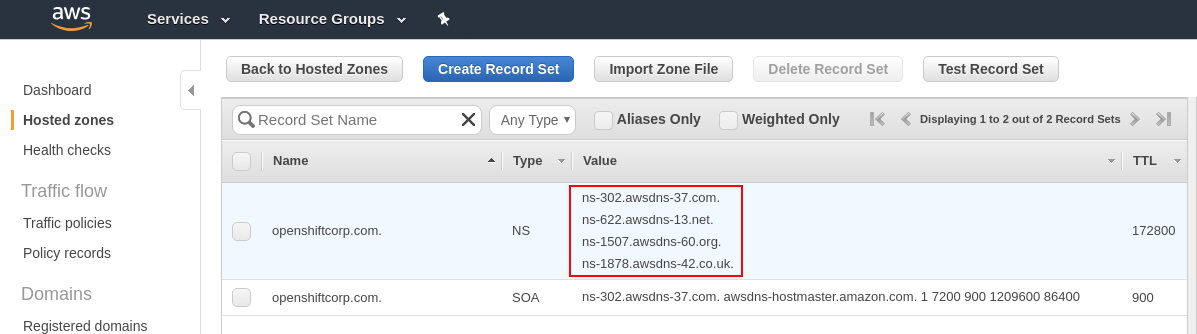 50 51 ## Step 4a: Root Domain - Update Registrar 52 53 Each registrar requires a slightly different procedure. Using the four nameserver values from the previous step, 54 you will update the registrar records to the AWS Route53 nameservers. 55 56 If you have previously registered your root domain with AWS Route53 (in another account), you can follow the procedure 57 here: 58 59 [AWS: Adding or Changing Name Servers or Glue Records][set-glue-records] 60 61 If you are migrating your root domain to Route53, care should be taken to migrate any existing DNS records first: 62 63 [AWS: Making Amazon Route 53 the DNS Service for an Existing Domain][migrate-dns] 64 65 ### Example 66 67 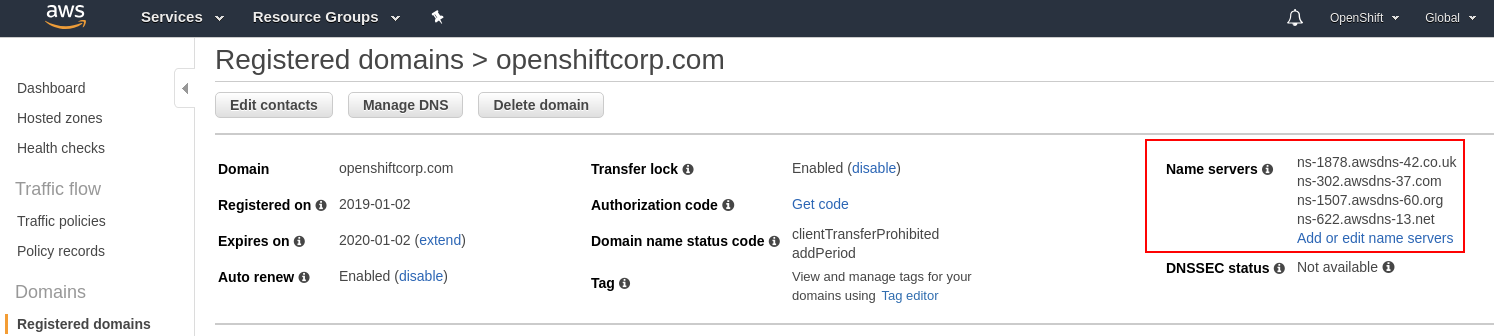 68 69 ## Step 4b: Subdomain - Perform DNS Delegation 70 71 For a subdomain of `openshiftcorp.com` (e.g. `clusters.openshiftcorp.com`), you must add delegation records to the 72 parent/root domain. This may require a request to your company's IT department or the division which controls the root 73 domain and DNS services for your company. 74 75 ### Example: BIND 76 77 Delegation records in the root domain for `openshiftcorp.com` to AWS Route53 for the subdomain of 78 `clusters.openshiftcorp.com` would take the following form: 79 80 ``` 81 $ORIGIN clusters.openshiftcorp.com. 82 IN NS ns-124.awsdns-15.com. 83 IN NS ns-1062.awsdns-04.org. 84 IN NS ns-1603.awsdns-08.co.uk. 85 IN NS ns-972.awsdns-57.net. 86 ``` 87 88 ### Example: Route53 89 90 Following our previous example, if using entirely AWS Route 53 for the registrar, root domain and subdomain, the root 91 domain (`openshiftcorp.com`) hosted zone would look like the following: 92 93 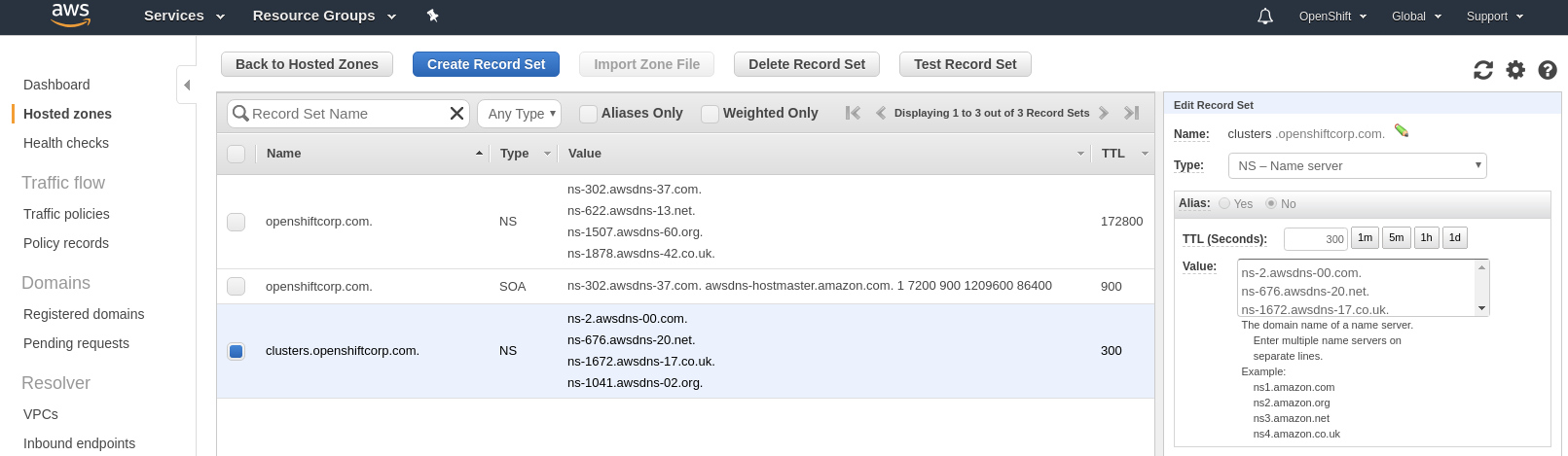 94 95 The root domain would contain the authoritative information for the root domain and also identify a separate set of 96 nameservers for the subdomain (the nameservers for a separate Hosted Zone in Route53) 97 98 The hosted zone of the subdomain (`clusters.openshiftcorp.com`) would show: 99 100 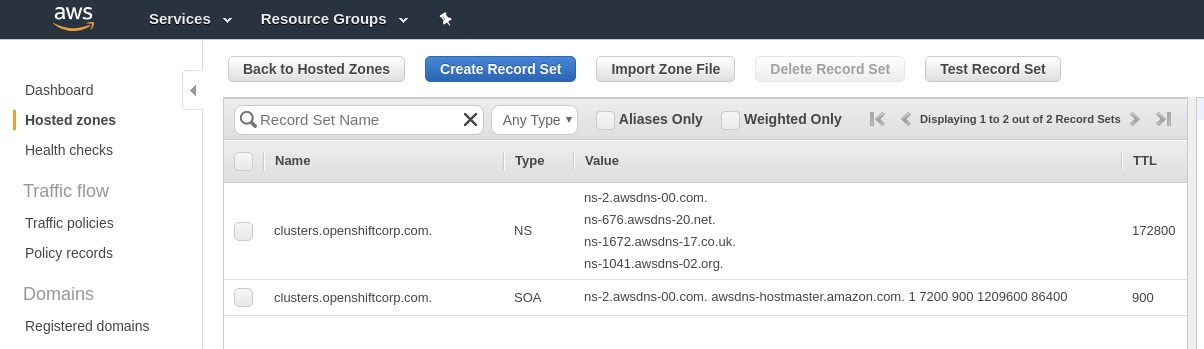 101 102 [create-hosted-zone]: https://docs.aws.amazon.com/Route53/latest/DeveloperGuide/CreatingHostedZone.html 103 [get-hosted-zone-info]: https://docs.aws.amazon.com/Route53/latest/DeveloperGuide/GetInfoAboutHostedZone.html 104 [set-glue-records]: https://docs.aws.amazon.com/Route53/latest/DeveloperGuide/domain-name-servers-glue-records.html#domain-name-servers-glue-records-procedure 105 [migrate-dns]: https://docs.aws.amazon.com/Route53/latest/DeveloperGuide/MigratingDNS.html