github.com/pachyderm/pachyderm@v1.13.4/doc/docs/1.9.x/enterprise/deployment.md (about) 1 # Deploy Enterprise Edition 2 3 To deploy and use Pachyderm's Enterprise Edition, follow 4 [the deployment instructions](../deploy-manage/deploy/google_cloud_platform.md) for your platform 5 and then [activate the Enterprise Edition](#activate-pachyderm-enterprise-edition). 6 Pachyderm provides a FREE evaluation token for the Enterprise Edition on the landing 7 page of the Enterprise dashboard. 8 9 !!! note 10 Pachyderm automatically deploys the Enterprise dashboard. If you want 11 to deploy without the dashboard, run 12 `pachctl deploy [command] --no-dashboard`. 13 14 ## Activate Pachyderm Enterprise Edition 15 16 There are two ways to activate Pachyderm's enterprise features:: 17 18 - [Activate Pachyderm Enterprise by Using the `pachctl` CLI](#activate-by-using-the-pachctl-cli) 19 - [Activate Pachyderm Enterprise by Using the Dashboard](#activate-by-using-the-dashboard) 20 21 For either method, you need to have your Pachyderm Enterprise activation code 22 available. You should have received this from the Pachyderm sales team when 23 registering for the Enterprise Edition. If you are a new user evaluating Pachyderm, 24 you can request a FREE evaluation code on the landing page of the dashboard. 25 If you are having trouble locating your activation code, contact [support@pachyderm.io](mailto:support@pachyderm.io). 26 27 ### Activate by Using the `pachctl` CLI 28 29 When you have Pachyderm up and running, the `kubectl get pods` must return a similar 30 output: 31 32 ``` 33 $ kubectl get pods 34 NAME READY STATUS RESTARTS AGE 35 dash-6c9dc97d9c-vb972 2/2 Running 0 6m 36 etcd-7dbb489f44-9v5jj 1/1 Running 0 6m 37 pachd-6c878bbc4c-f2h2c 1/1 Running 0 6m 38 ``` 39 40 You should also be able to connect to the Pachyderm cluster via the `pachctl` CLI: 41 42 ``` 43 $ pachctl version 44 COMPONENT VERSION 45 pachctl 1.9.5 46 pachd 1.9.5 47 ``` 48 49 To activate the Pachyderm Enterprise Edition, complete the following steps:: 50 51 1. Activate the Enterprise Edition by running: 52 53 ```shell 54 $ pachctl enterprise activate <activation-code> 55 ``` 56 57 If this command does not return any error, then the activation was 58 successful. 59 60 1. Verify the status of the enterprise activation: 61 62 ```shell 63 $ pachctl enterprise get-state 64 ACTIVE 65 ``` 66 67 ### Activate by Using the Dashboard 68 69 You can activate Enterprise Edition directly in the dashboard. 70 71 To active Enterprise Edition in the Dashboard, complete the following steps: 72 73 1. Connect to the dashboard by using one of the following methods: 74 75 * If you can connect directly, point your browser to port 76 `30080` on your Kubernetes cluster's IP address. 77 78 * Enable port forwarding by running `pachctl port-forward` in a separate terminal 79 window and then, point your browser to `localhost:30080`. 80 81 When you first access the dashboard, you are prompted to enter your activation code. 82 83 1. Enter the promo code: 84 85 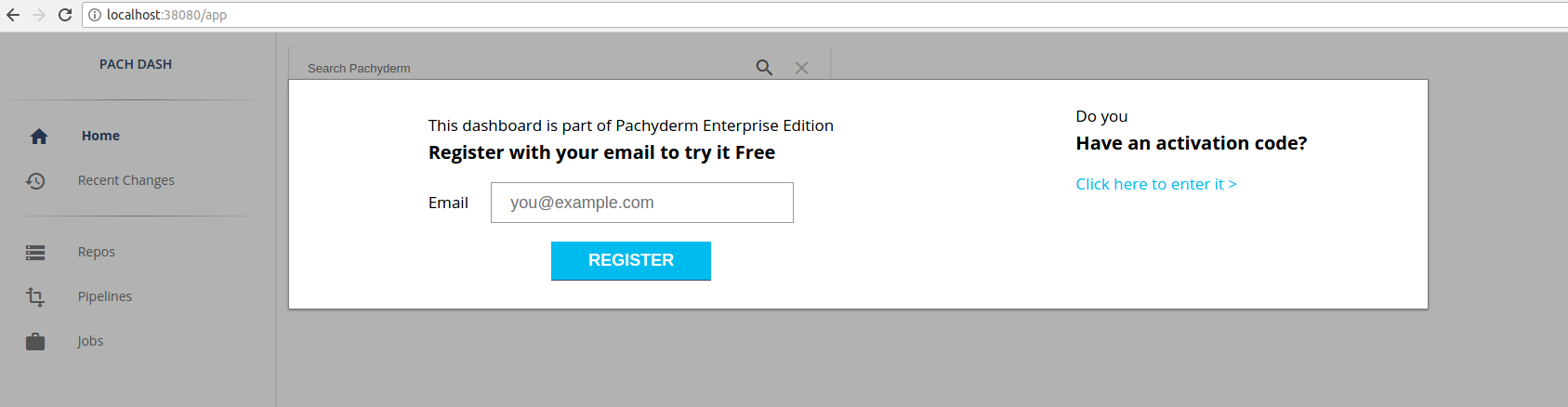 86 87 After you enter your activation code, you have full access to the Enterprise 88 dashboard, and your cluster has an active Enterprise Edition license. 89 90 1. Confirm that your cluster has an active Enterprise Edition license: 91 92 ```shell 93 $ pachctl enterprise get-state 94 ACTIVE 95 ```