github.com/portworx/docker@v1.12.1/docs/getstarted/step_six.md (about) 1 <!--[metadata]> 2 +++ 3 aliases = [ 4 "/mac/step_six/", 5 "/windows/step_six/", 6 "/linux/step_six/", 7 ] 8 title = "Tag, push, & pull your image" 9 description = "Getting started with Docker" 10 keywords = ["beginner, getting started, Docker"] 11 [menu.main] 12 identifier = "getstart_tag_push_pull" 13 parent = "tutorial_getstart_menu" 14 weight = 6 15 +++ 16 <![end-metadata]--> 17 18 19 # Tag, push, and pull your image 20 21 In this section, you tag and push your `docker-whale` image to your newly 22 created repository. When you are done, you test the repository by pulling your 23 new image. 24 25 ## Step 1: Tag and push the image 26 27 If you don't already have a terminal open, open one now: 28 29 1. Go back to your command line terminal. 30 31 2. At the prompt, type `docker images` to list the images you currently have: 32 33 $ docker images 34 REPOSITORY TAG IMAGE ID CREATED VIRTUAL SIZE 35 docker-whale latest 7d9495d03763 38 minutes ago 273.7 MB 36 <none> <none> 5dac217f722c 45 minutes ago 273.7 MB 37 docker/whalesay latest fb434121fc77 4 hours ago 247 MB 38 hello-world latest 91c95931e552 5 weeks ago 910 B 39 40 5. Find the `IMAGE ID` for your `docker-whale` image. 41 42 In this example, the id is `7d9495d03763`. 43 44 Notice that currently, the `REPOSITORY` shows the repo name `docker-whale` 45 but not the namespace. You need to include the `namespace` for Docker Hub to 46 associate it with your account. The `namespace` is the same as your Docker 47 Hub account name. You need to rename the image to 48 `YOUR_DOCKERHUB_NAME/docker-whale`. 49 50 6. Use `IMAGE ID` and the `docker tag` command to tag your `docker-whale` image. 51 52 The command you type looks like this: 53 54 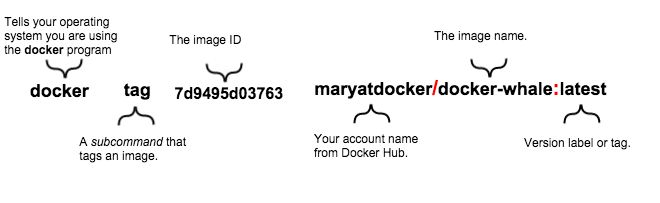 55 56 Of course, your account name will be your own. So, you type the command with 57 your image's ID and your account name and press RETURN. 58 59 $ docker tag 7d9495d03763 maryatdocker/docker-whale:latest 60 61 7. Type the `docker images` command again to see your newly tagged image. 62 63 $ docker images 64 REPOSITORY TAG IMAGE ID CREATED VIRTUAL SIZE 65 maryatdocker/docker-whale latest 7d9495d03763 5 minutes ago 273.7 MB 66 docker-whale latest 7d9495d03763 2 hours ago 273.7 MB 67 <none> <none> 5dac217f722c 5 hours ago 273.7 MB 68 docker/whalesay latest fb434121fc77 5 hours ago 247 MB 69 hello-world latest 91c95931e552 5 weeks ago 910 B 70 71 8. Use the `docker login` command to log into the Docker Hub from the command line. 72 73 The format for the login command is: 74 75 docker login --username=yourhubusername --email=youremail@company.com 76 77 When prompted, enter your password and press enter. So, for example: 78 79 $ docker login --username=maryatdocker --email=mary@docker.com 80 Password: 81 WARNING: login credentials saved in C:\Users\sven\.docker\config.json 82 Login Succeeded 83 84 9. Type the `docker push` command to push your image to your new repository. 85 86 $ docker push maryatdocker/docker-whale 87 The push refers to a repository [maryatdocker/docker-whale] (len: 1) 88 7d9495d03763: Image already exists 89 c81071adeeb5: Image successfully pushed 90 eb06e47a01d2: Image successfully pushed 91 fb434121fc77: Image successfully pushed 92 5d5bd9951e26: Image successfully pushed 93 99da72cfe067: Image successfully pushed 94 1722f41ddcb5: Image successfully pushed 95 5b74edbcaa5b: Image successfully pushed 96 676c4a1897e6: Image successfully pushed 97 07f8e8c5e660: Image successfully pushed 98 37bea4ee0c81: Image successfully pushed 99 a82efea989f9: Image successfully pushed 100 e9e06b06e14c: Image successfully pushed 101 Digest: sha256:ad89e88beb7dc73bf55d456e2c600e0a39dd6c9500d7cd8d1025626c4b985011 102 103 10. Return to your profile on Docker Hub to see your new image. 104 105 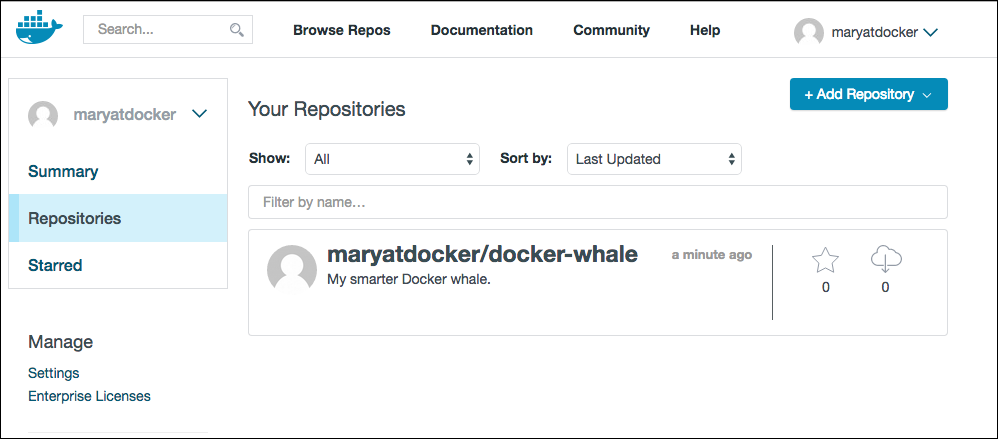 106 107 ## Step 2: Pull your new image 108 109 In this last section, you'll pull the image you just pushed to hub. Before you 110 do that though, you'll need to remove the original image from your local 111 machine. If you left the original image on your machine. Docker would not pull 112 from the hub — why would it? The two images are identical. 113 114 1. Make sure Docker is running, and open a command line terminal. 115 116 2. At the prompt, type `docker images` to list the images you currently have on your local machine. 117 118 $ docker images 119 REPOSITORY TAG IMAGE ID CREATED VIRTUAL SIZE 120 maryatdocker/docker-whale latest 7d9495d03763 5 minutes ago 273.7 MB 121 docker-whale latest 7d9495d03763 2 hours ago 273.7 MB 122 <none> <none> 5dac217f722c 5 hours ago 273.7 MB 123 docker/whalesay latest fb434121fc77 5 hours ago 247 MB 124 hello-world latest 91c95931e552 5 weeks ago 910 B 125 126 To make a good test, you need to remove the `maryatdocker/docker-whale` and 127 `docker-whale` images from your local system. Removing them forces the next 128 `docker pull` to get the image from your repository. 129 130 3. Use the `docker rmi` to remove the `maryatdocker/docker-whale` and `docker-whale` 131 images. 132 133 You can use an ID or the name to remove an image. 134 135 $ docker rmi -f 7d9495d03763 136 $ docker rmi -f docker-whale 137 138 4. Pull and load a new image from your repository using the `docker run` command. 139 140 The command you type should include your username from Docker Hub. 141 142 docker run yourusername/docker-whale 143 144 Since the image is no longer available on your local system, Docker downloads it. 145 146 $ docker run maryatdocker/docker-whale 147 Unable to find image 'maryatdocker/docker-whale:latest' locally 148 latest: Pulling from maryatdocker/docker-whale 149 eb06e47a01d2: Pull complete 150 c81071adeeb5: Pull complete 151 7d9495d03763: Already exists 152 e9e06b06e14c: Already exists 153 a82efea989f9: Already exists 154 37bea4ee0c81: Already exists 155 07f8e8c5e660: Already exists 156 676c4a1897e6: Already exists 157 5b74edbcaa5b: Already exists 158 1722f41ddcb5: Already exists 159 99da72cfe067: Already exists 160 5d5bd9951e26: Already exists 161 fb434121fc77: Already exists 162 Digest: sha256:ad89e88beb7dc73bf55d456e2c600e0a39dd6c9500d7cd8d1025626c4b985011 163 Status: Downloaded newer image for maryatdocker/docker-whale:latest 164 ________________________________________ 165 / Having wandered helplessly into a \ 166 | blinding snowstorm Sam was greatly | 167 | relieved to see a sturdy Saint Bernard | 168 | dog bounding toward him with the | 169 | traditional keg of brandy strapped to | 170 | his collar. | 171 | | 172 | "At last," cried Sam, "man's best | 173 \ friend -- and a great big dog, too!" / 174 ---------------------------------------- 175 \ 176 \ 177 \ 178 ## . 179 ## ## ## == 180 ## ## ## ## === 181 /""""""""""""""""___/ === 182 ~~~ {~~ ~~~~ ~~~ ~~~~ ~~ ~ / ===- ~~~ 183 \______ o __/ 184 \ \ __/ 185 \____\______/ 186 187 ## Where to go next 188 189 You've done a lot, you've done all of the following fundamental Docker tasks. 190 191 * installed Docker 192 * run a software image in a container 193 * located an interesting image on Docker Hub 194 * run the image on your own machine 195 * modified an image to create your own and run it 196 * create a Docker Hub account and repository 197 * pushed your image to Docker Hub for others to share 198 199 <a href="https://twitter.com/intent/tweet?button_hashtag=dockerdocs&text=Just%20ran%20a%20container%20with%20an%20image%20I%20built.%20Find%20it%20on%20%23dockerhub.%20Build%20your%20own%3A%20http%3A%2F%2Fgoo.gl%2FMUi7cA" class="twitter-hashtag-button" data-size="large" data-related="docker" target="_blank">Tweet your accomplishment!</a> 200 <script>!function(d,s,id){var js,fjs=d.getElementsByTagName(s)[0],p=/^http:/.test(d.location)?'http':'https';if(!d.getElementById(id)){js=d.createElement(s);js.id=id;js.src=p+'://platform.twitter.com/widgets.js';fjs.parentNode.insertBefore(js,fjs);}}(document, 'script', 'twitter-wjs');</script> 201 202 You've only scratched the surface of what Docker can do. Go to the next page to [learn more](last_page.md). 203 204 205