github.com/portworx/docker@v1.12.1/docs/getstarted/step_three.md (about) 1 <!--[metadata]> 2 +++ 3 aliases = [ 4 "/mac/step_three/", 5 "/windows/step_three/", 6 "/linux/step_three/", 7 ] 8 title = "Find & run the whalesay image" 9 description = "Getting started with Docker" 10 keywords = ["beginner, getting started, Docker"] 11 [menu.main] 12 identifier = "getstart_locate" 13 parent = "tutorial_getstart_menu" 14 weight = 3 15 +++ 16 <![end-metadata]--> 17 18 # Find and run the whalesay image 19 20 People all over the world create Docker images. You can find these images by 21 browsing the Docker Hub. In this next section, you'll search for and find the 22 image you'll use in the rest of this getting started. 23 24 ## Step 1: Locate the whalesay image 25 26 1. Open your browser and <a href="https://hub.docker.com/?utm_source=getting_started_guide&utm_medium=embedded_MacOSX&utm_campaign=find_whalesay" target=_blank> browse to the Docker Hub</a>. 27 28 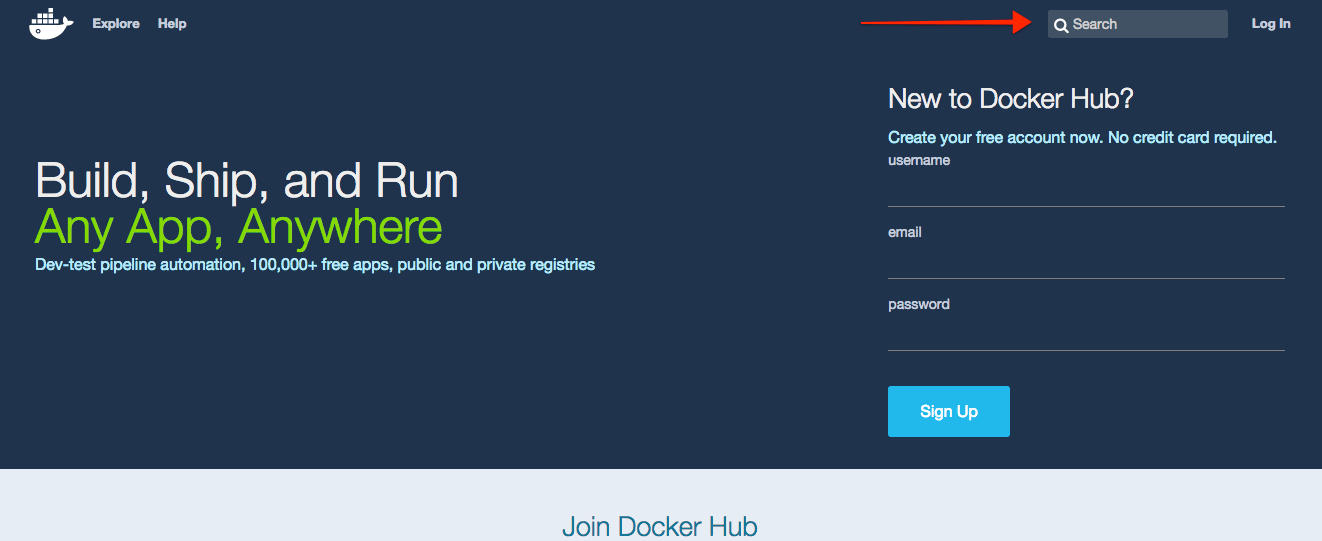 29 30 The Docker Hub contains images from individuals like you and official images 31 from organizations like RedHat, IBM, Google, and a whole lot more. 32 33 2. Click **Browse & Search**. 34 35 The browser opens the search page. 36 37 3. Enter the word `whalesay` in the search bar. 38 39 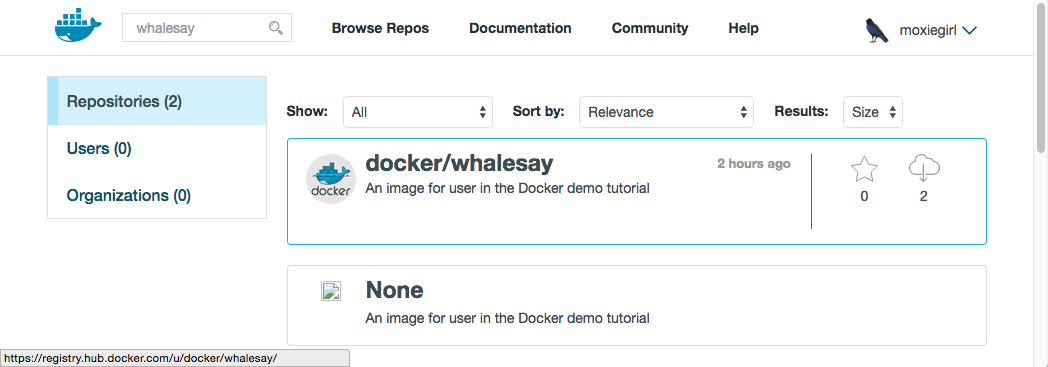 40 41 4. Click on the **docker/whalesay** image in the results. 42 43 The browser displays the repository for the **whalesay** image. 44 45 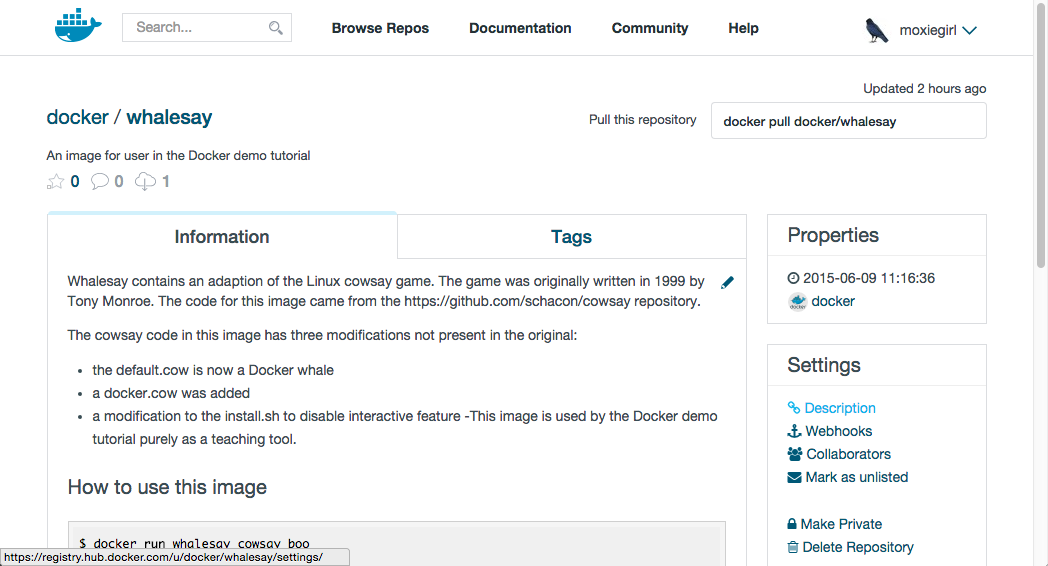 46 47 Each image repository contains information about an image. It should 48 include information such as what kind of software the image contains and 49 how to use it. You may notice that the **whalesay** image is based on a 50 Linux distribution called Ubuntu. In the next step, you run the **whalesay** image on your machine. 51 52 ## Step 2: Run the whalesay image 53 54 Make sure Docker is running. On Docker for Mac and Docker for Windows, this is indicated by the Docker whale showing in the status bar. 55 56 1. Open a command-line terminal. 57 58 2. Type the `docker run docker/whalesay cowsay boo` command and press RETURN. 59 60 This command runs the **whalesay** image in a container. Your terminal should look like the following: 61 62 $ docker run docker/whalesay cowsay boo 63 Unable to find image 'docker/whalesay:latest' locally 64 latest: Pulling from docker/whalesay 65 e9e06b06e14c: Pull complete 66 a82efea989f9: Pull complete 67 37bea4ee0c81: Pull complete 68 07f8e8c5e660: Pull complete 69 676c4a1897e6: Pull complete 70 5b74edbcaa5b: Pull complete 71 1722f41ddcb5: Pull complete 72 99da72cfe067: Pull complete 73 5d5bd9951e26: Pull complete 74 fb434121fc77: Already exists 75 Digest: sha256:d6ee73f978a366cf97974115abe9c4099ed59c6f75c23d03c64446bb9cd49163 76 Status: Downloaded newer image for docker/whalesay:latest 77 _____ 78 < boo > 79 ----- 80 \ 81 \ 82 \ 83 ## . 84 ## ## ## == 85 ## ## ## ## === 86 /""""""""""""""""___/ === 87 ~~~ {~~ ~~~~ ~~~ ~~~~ ~~ ~ / ===- ~~~ 88 \______ o __/ 89 \ \ __/ 90 \____\______/ 91 92 The first time you run a software image, the `docker` command looks for it 93 on your local system. If the image isn't there, then `docker` gets it from 94 the hub. 95 96 5. While still in the command line terminal, type `docker images` command and press RETURN. 97 98 The command lists all the images on your local system. You should see 99 `docker/whalesay` in the list. 100 101 $ docker images 102 REPOSITORY TAG IMAGE ID CREATED VIRTUAL SIZE 103 docker/whalesay latest fb434121fc77 3 hours ago 247 MB 104 hello-world latest 91c95931e552 5 weeks ago 910 B 105 106 When you run an image in a container, Docker downloads the image to your 107 computer. This local copy of the image saves you time. Docker only 108 downloads the image again if the image's source changes on the hub. You 109 can, of course, delete the image yourself. You'll learn more about that 110 later. Let's leave the image there for now because we are going to use it 111 later. 112 113 6. Take a moment to play with the **whalesay** container a bit. 114 115 Try running the `whalesay` image again with a word or phrase. Try a long or 116 short phrase. Can you break the cow? 117 118 $ docker run docker/whalesay cowsay boo-boo 119 _________ 120 < boo-boo > 121 --------- 122 \ 123 \ 124 \ 125 ## . 126 ## ## ## == 127 ## ## ## ## === 128 /""""""""""""""""___/ === 129 ~~~ {~~ ~~~~ ~~~ ~~~~ ~~ ~ / ===- ~~~ 130 \______ o __/ 131 \ \ __/ 132 \____\______/ 133 134 ## Where to go next 135 136 On this page, you learned to search for images on Docker Hub. You used your 137 command line to run an image. Think about it, effectively you ran a piece of 138 Linux software on your Mac computer. You learned that running an image copies 139 it on your computer. Now, you are ready to create your own Docker image. 140 Go on to the next part [to build your own image](step_four.md). 141 142 143