github.com/simpleiot/simpleiot@v0.18.3/docs/user/ui.md (about) 1 # User Interface 2 3 **Contents** 4 5 <!-- toc --> 6 7 ## Basic Navigation 8 9 After Simple IoT is started, a web application is available on port `:8118` 10 (typically [http://localhost:8118](http://localhost:8118)). After logging in 11 (default user/pass is `admin`/`admin`), you will be presented with a tree of 12 nodes. 13 14 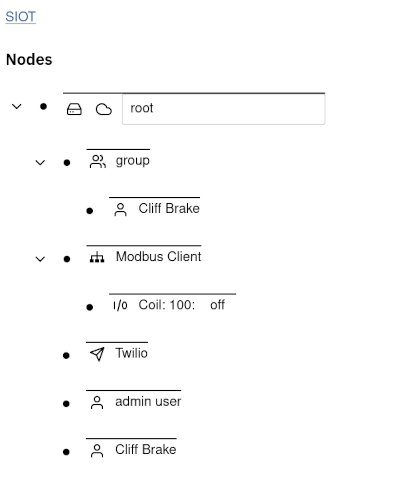 15 16 The `Node` is the base unit of configuration. Each node contains `Points` which 17 describe various attributes of a node. When you expand a node, the information 18 you see is a rendering of the point data in the node. 19 20 You can expand/collapse child nodes by clicking on the arrow 21  to the left of a node. 22 23 You can expand/edit node details by clicking on the dot 24  to the left of a node. 25 26 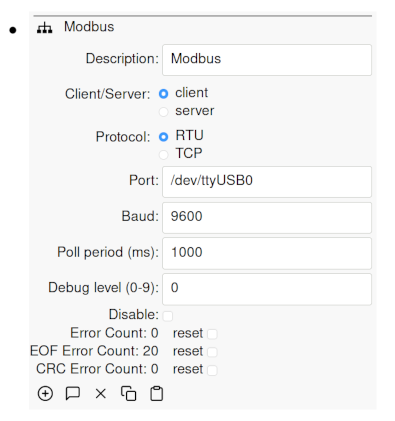 27 28 ## Adding nodes 29 30 Child nodes can be added to a node by clicking on the dot to expand the node, 31 then clicking on the plus icon. A list of available nodes to add will then be 32 displayed: 33 34 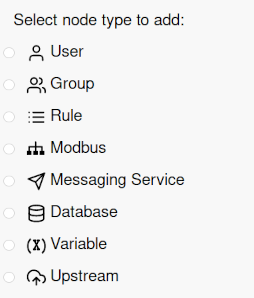 35 36 Some nodes are populated automatically if a new device is discovered, or a 37 downstream device starts sending data. 38 39 ## Deleting, Moving, Mirroring, and Duplicating nodes 40 41 Simple IoT provides the ability to re-arrange and organize your node structure. 42 43 To delete a node, expand it, and then press the delete 44  icon. 45 46 To move or copy a node, expand it and press the copy 47  icon. Then expand the destination node and 48 press the paste  icon. You will then be 49 presented with the following options: 50 51 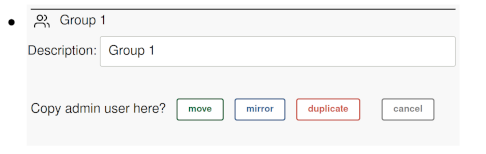 52 53 - **move** - moves a node to new location 54 - **mirror** - is useful if you want a user or device to be a member of multiple 55 groups. If you change a node, all of the mirror copies of the node update as 56 well. 57 - **duplicate** - recursively duplicates the copied node plus all its 58 descendants. This is useful for scenarios where you have a device or site 59 configuration (perhaps a complex Modbus setup) that you want to duplicate at a 60 new site. 61 62 ## Raw Node View 63 64 If a node is expanded, a raw node button is available that allows you to view 65 the raw type and points for any node in the tree. It is useful at times during 66 development and debugging to be able to view the raw points for a node. 67 68 <img src="assets/image-20231205121809598.png" alt="image-20231205121809598" style="zoom:80%;" /> 69 70 After the raw button is pressed, the type and points are displayed: 71 72 <img src="./assets/image-20231219103344798.png" alt="image-20231219103344798" style="zoom:67%;" /> 73 74 Unknown nodes will also be displayed as raw nodes. 75 76 Points can also be edited, added, or removed in raw mode. 77 78 A custom node type can also be added by specifying the node type when adding a 79 node. This can be useful when developing new clients or external clients that 80 run outside of the SImple IoT application. 81 82 <img src="./assets/image-20231219103622737.png" alt="image-20231219103622737" style="zoom: 50%;" /> 83 84 ## Graphing and advanced dashboards 85 86 If you need graphs and more advanced dashboards, consider coupling Simple IoT 87 [with Grafana](graphing.md). Someday we hope to have dashboard capabilities 88 built in. 89 90 ## Custom UIs 91 92 See the [frontend reference documentation](../ref/frontend.md).