github.com/web-platform-tests/wpt.fyi@v0.0.0-20240530210107-70cf978996f1/docs/triaging.md (about) 1 # Triaging failing tests (aka wpt-metadata) 2 3 The [wpt.fyi](https://wpt.fyi) dashboard has support for linking test results 4 for a specific test and browser to issues or bugs (or more generically, any 5 URL). The triaged data is stored in the 6 [wpt-metadata](https://github.com/web-platform-tests/wpt-metadata) repository 7 and is reflected back onto [wpt.fyi](https://wpt.fyi). 8 9 This guide explains how to triage failing tests, as well as how to utilize the 10 triaged information later. 11 12 ## Pre-requisites 13 14 1. You must have a [GitHub](https://www.github.com) account which is a member 15 of the [web-platform-tests organization](https://github.com/web-platform-tests). 16 * If you are not yet a member, ping smcgruer@ to be added. 17 2. Visit [wpt.fyi](https://wpt.fyi), and click `Sign in with GitHub` at the 18 top-right of the page. 19 20  21 22 ## Triaging failures 23 24 [wpt.fyi](https://wpt.fyi) supports triaging tests at a directory-level, a 25 test-level, or at the subtest level. Triaging at a directory-level implies 26 triaging all tests within that directory (recursively). Triaging at the 27 test-level implies triaging all subtests within that test. 28 29 To triage one or more tests: 30 31 1. Enable triage mode: 32 33  34 35 2. Select one or more directories/tests/subtests by clicking on the results 36 cells. Note that cells with no failures cannot be triaged; if you have a 37 use-case for doing so please [file an 38 issue](https://github.com/web-platform-tests/wpt.fyi/issues/new)! 39 40 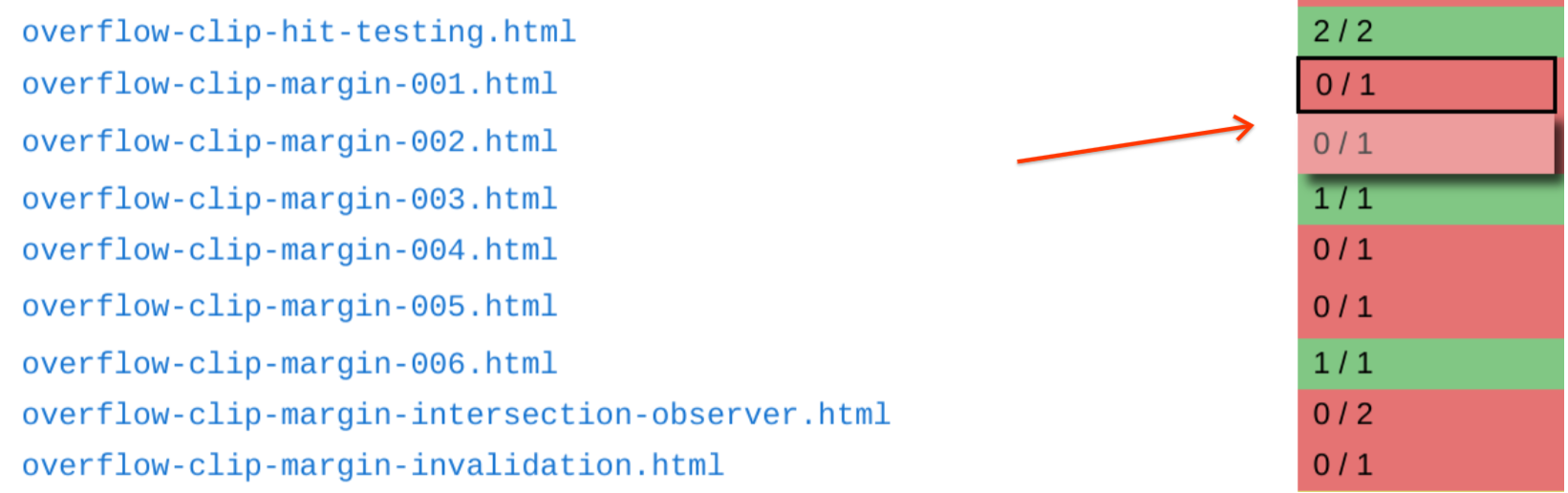 41 42 3. Click the `TRIAGE` button in the bottom-left corner: 43 44 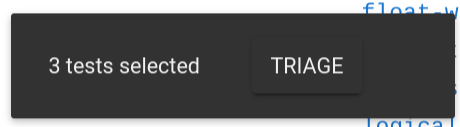 45 46 4. A pop-up will appear, which allows you to specify a bug for the failure(s). 47 Test result(s) can be triaged to any URL, but are usually triaged to a bug 48 from the relevant bug-tracker (e.g. `https://crbug.com/XYZ` for a Chrome 49 failure). 50 51 * To aid in finding existing bugs, we provide a pre-filled links for most 52 browsers to search their bug trackers for the test being triaged. 53 54 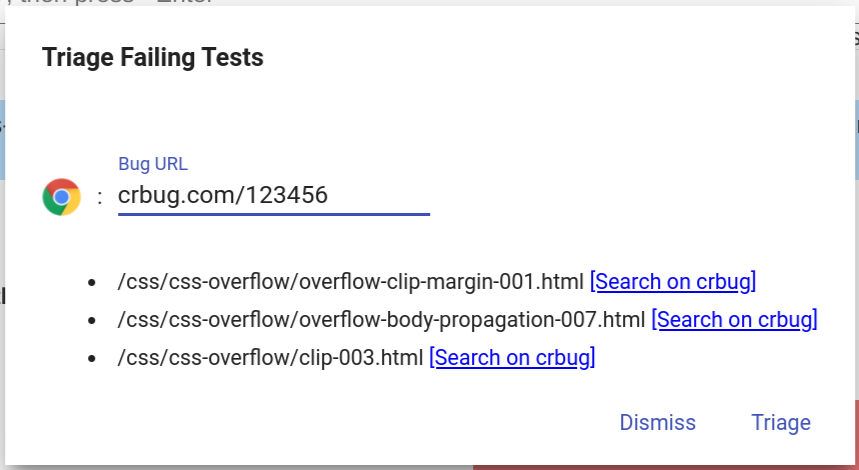 55 56 5. Click the `Triage` link in the pop-up. The UX will disappear. Shortly you 57 should see a popup in the bottom-left with the PR we have created for your 58 triaged test(s). There is no need to do anything with that PR - it will be 59 automatically merged once the tests pass. 60 61 * It takes a short while (~10min) for the PR to be merged and shown on 62 wpt.fyi, so be careful not to triage the same test multiple times. 63 64  65 66 ## Utilizing the triaged data 67 68 **TODO: Write this section**